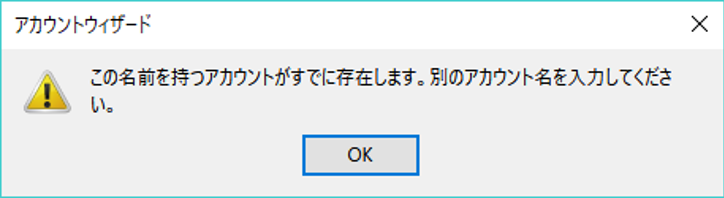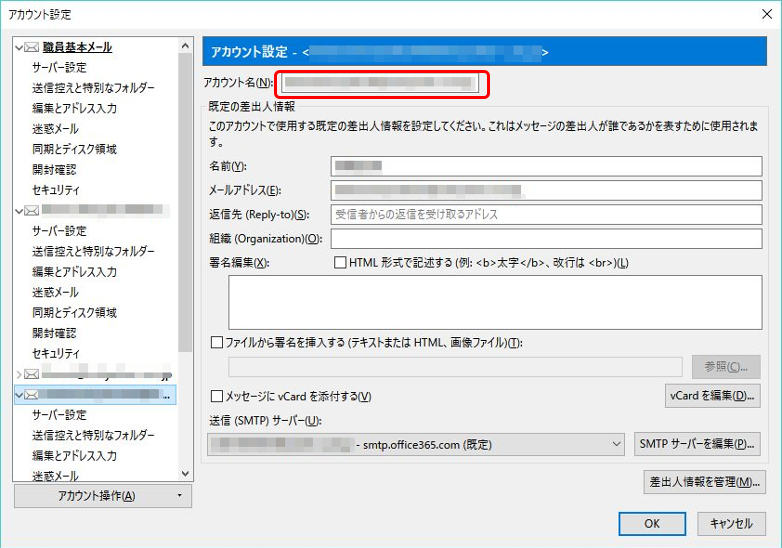How to set E-mail app using SMTP submission server in Thunderbird
- Launch Thunderbird and click “Tools” “Add account” on the menu.
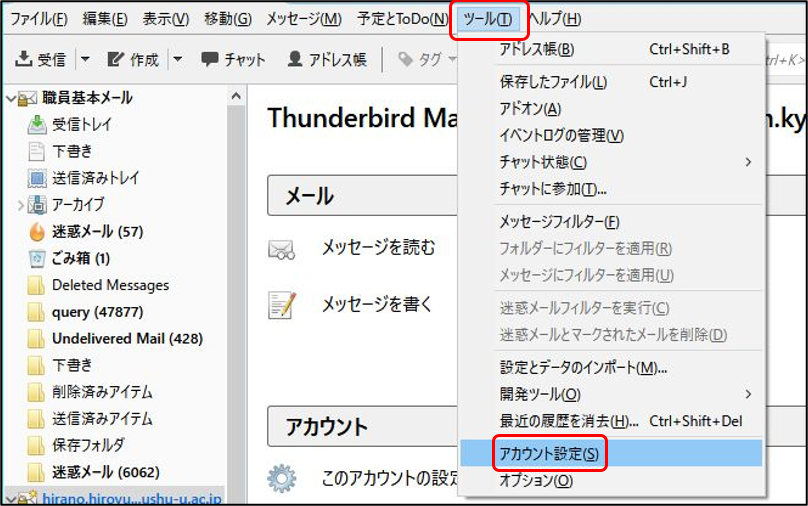
- Click “Add mail account” from “Account operation” in the lower left.
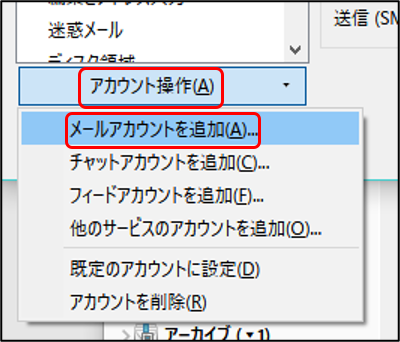
- Enter the following information and click “Continue”.
- Your Name: Name displayed to mail recipient
- Mail Addoress: Even other than the Primary email address possible
- Password: SSO-KID Password
- Remember password: Check on
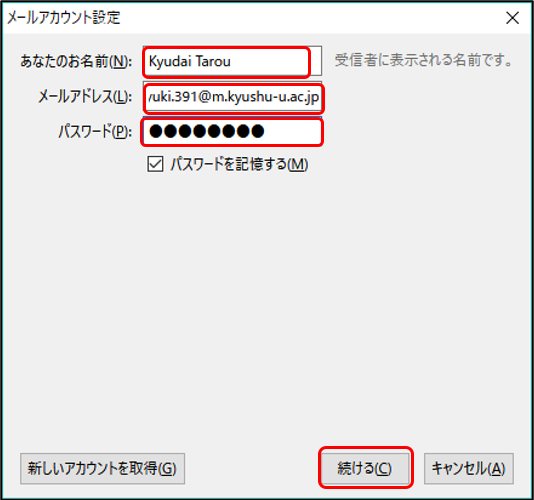
- As the following server information is detected automatically, check “Manual setting”.
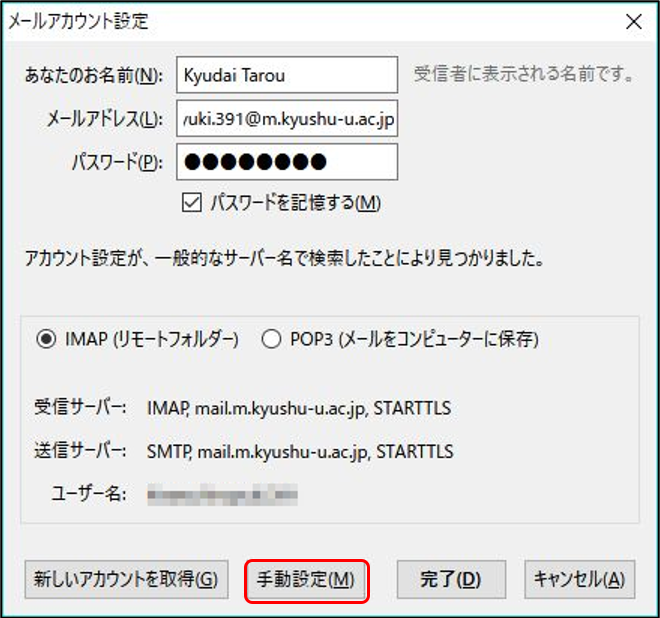
- Enter the following information and click “Finish”.
- Receiving mail server: IMAP or POP3
- Host name of the server: outlook.office365.com
- Port Number: 993 (In the case of POP3, 995)
- SSL: SSL/TLS
- Authentication method: Regular password authentication
- Transmission mail server: SMTP
- Host name of the server: smtp.m.kyushu-u.ac.jp
- Port Number: 587
- SSL: STARTTLS
- Authentication method: Regular password authentication
- User Name:
@kyushu-u.ac.jp (Do not forget @kyushu-u.ac.jp)
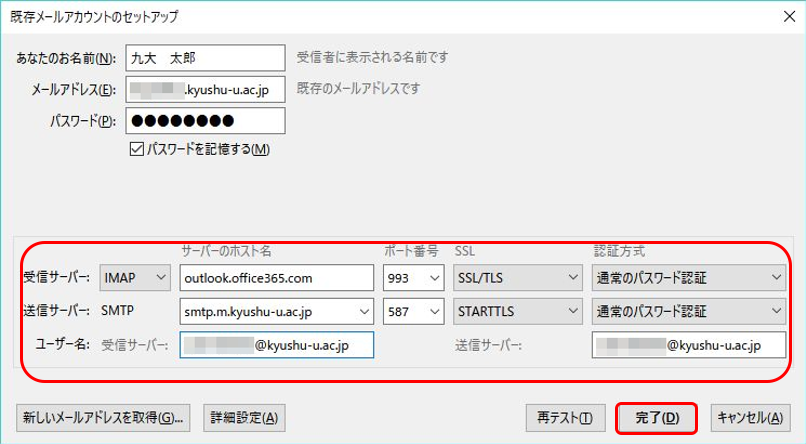
- Receiving mail server: IMAP or POP3
- We will return to the first screen so please make sure that your account has been added.
- Also, if the following message is displayed at the end of account setup and it can not be finished, change it so that it distinguishes it from the existing account name by changing part of the account name.