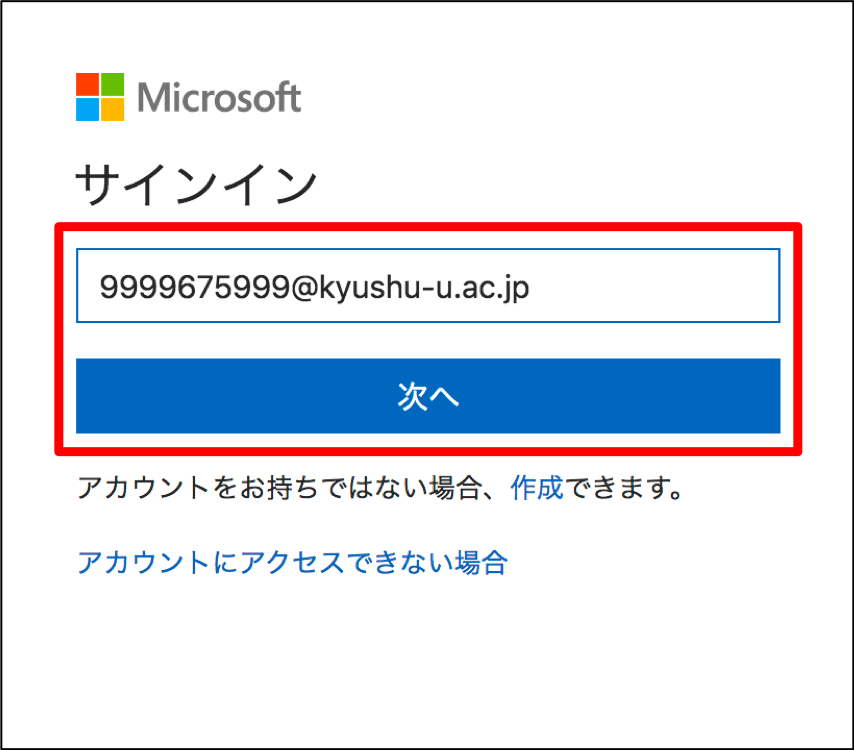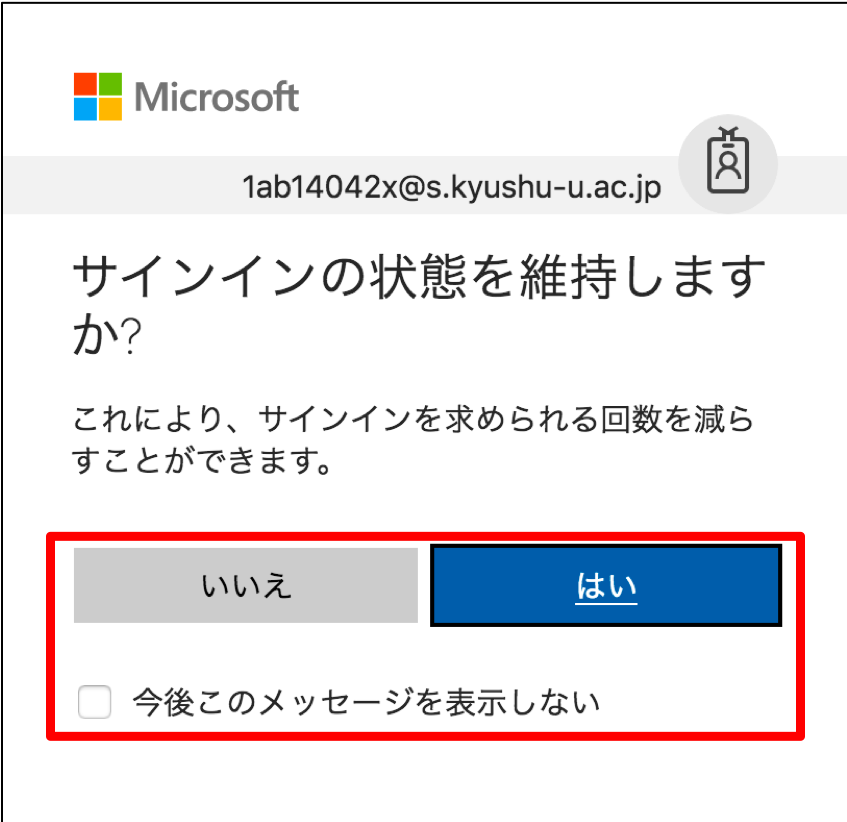Step-by-Step Guide for Sign-in to Microsoft 365
This guide indicates steps to sign in to Microsoft 365 with your account provided by Kyushu University.
In web browsers, please follow the procedure below after accessing to Microsoft 365 Sign in page.
Please follow the same procedure below, when you need to sign in with your Microsoft 365 account in applications on your PC.
Sing-in Procedure
-
On Microsoft sign-in screen, type the following account name and then click “Next”.
-
On the user authentication screen by Kyushu University, enter the password for your SSO-KID into the second field and then click “Sign In”.
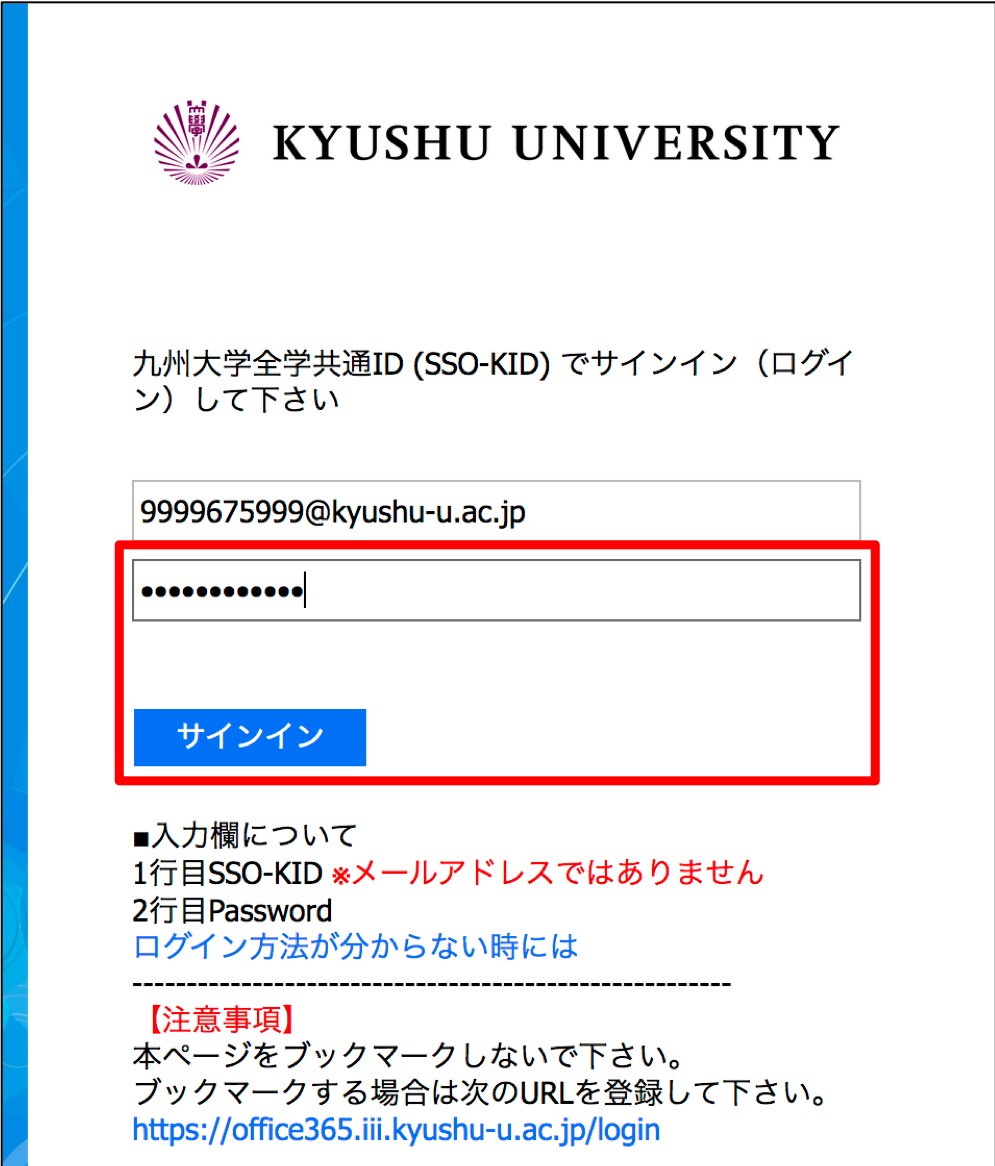
- Note
- The suffix “@kyushu-u.ac.jp” after the SSO-KID is necessary.
- For bookmarking, please register the following URL.
https://ci.iii.kyushu-u.ac.jp/365/login - You can bookmark the link using the context menu.
- Note
-
If this screen is displayed, verify that the Tenant Domain is qu365.onmicrosoft.com and click “Confirm”.
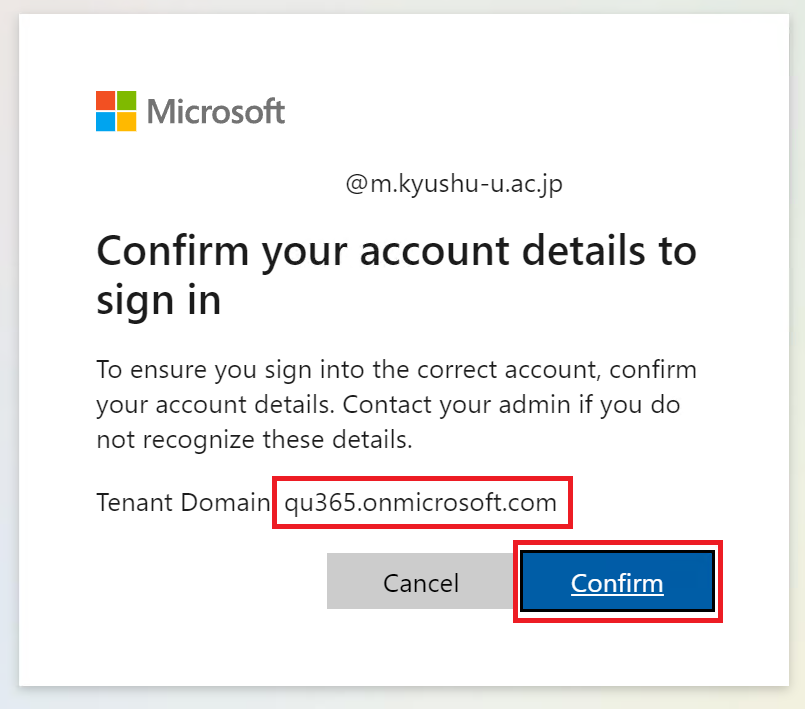
-
If this screen is displayed, choose “Yes” or “No”.
Supplement
- You can skip Microsoft sign-in screen and directly connect SSO-KID authentication screen by accessing https://ci.iii.kyushu-u.ac.jp/365/login in web browsers.
- You do not need to type “@kyushu-u.ac.jp”. It is automatically appended.
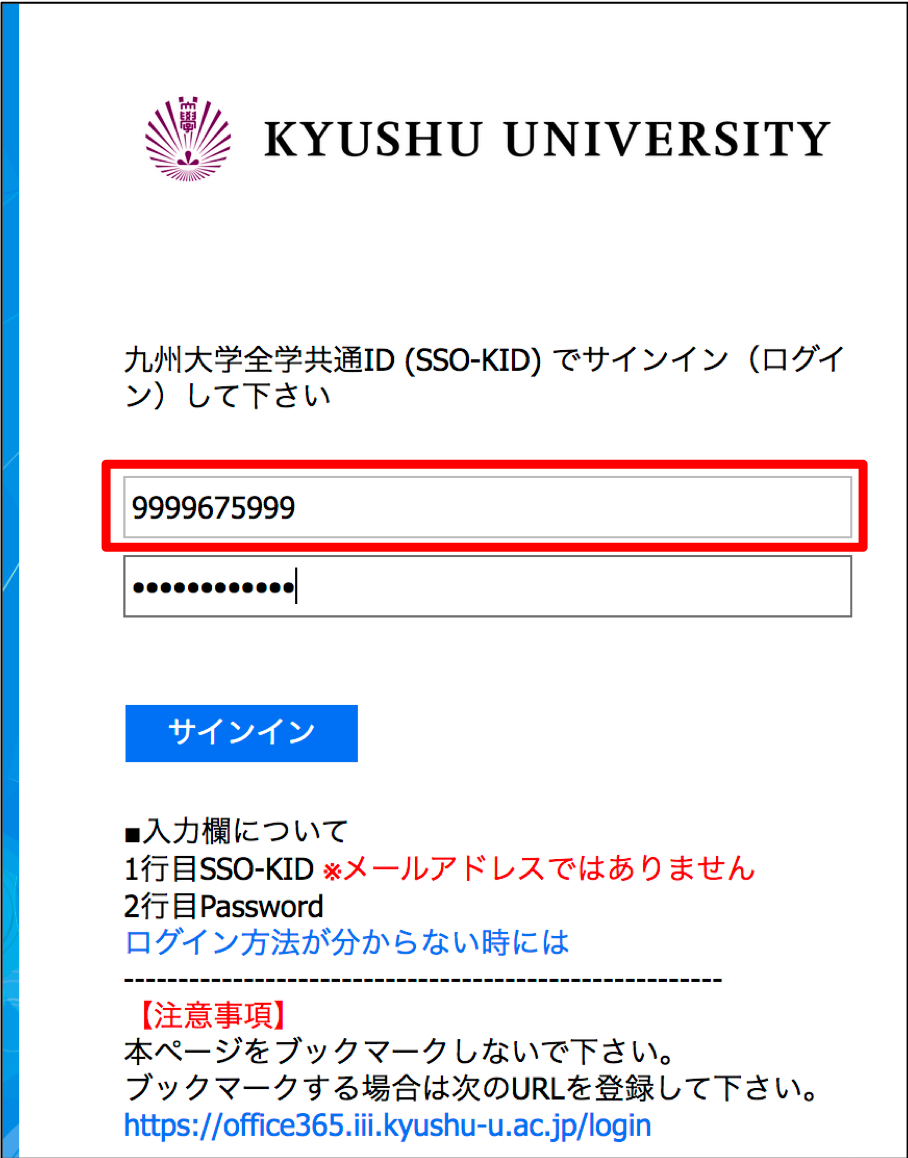
Contact Information
- Please contact us at the inquire form.
Contact Form - If you can not sign-in to Microsoft 365, please send an email to below.
ms365iii.kyushu-u.ac.jp
Multi-factor Authentication
Individual support for multi-factor authentication settings is currently not available.