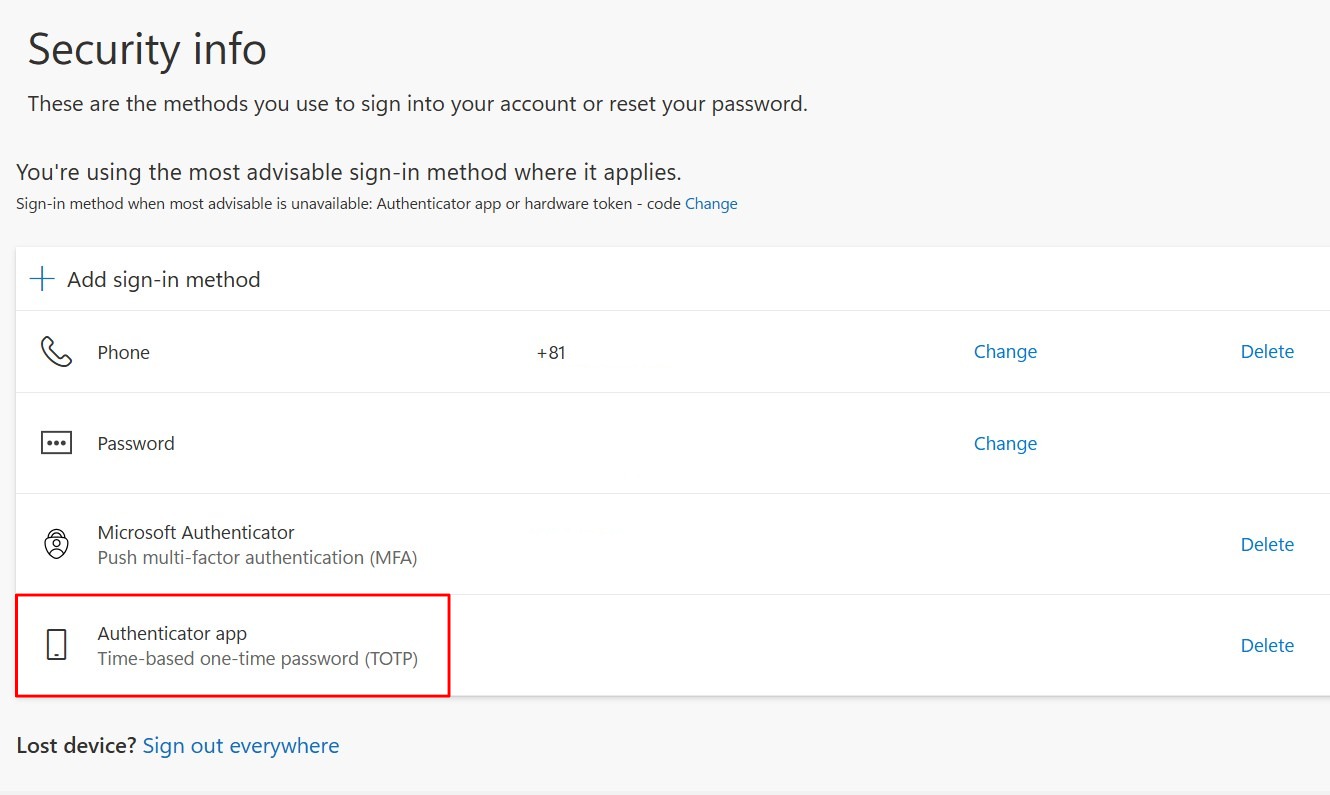Set Up MFA Information with Authenticator App (PC)
This page explains how to register a browser extension or a desktop authenticator app as your MFA information.
Step 1: Preparation
■ When using a browser extension
Please install the “Authenticator” browser extension from the links below:
- Mozilla Firefox
- Microsoft Edge (Chromium-based)
- Google Chrome
■ When using a desktop application
Please download a desktop authentication app from the links below.
Note: This page covers only how to set up the “Authenticator” browser extension.
- WinAuth (Windows)
- Step Two (macOS)
Step 2: Registration
-
Open your usual browser on your PC and go to https://mysignins.microsoft.com/security-info
-
The screen you see will depend on whether you’ve already registered any MFA information.
-
If you haven’t registered any MFA information yet: Click [Next] to continue.
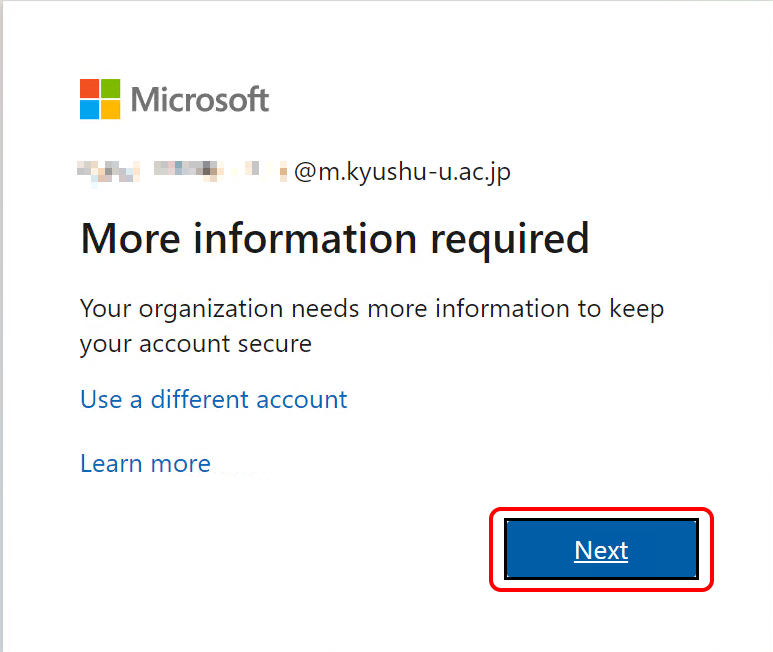
-
If you’ve already registered MFA information: Click [Add sign-in method], then choose [Microsoft Authenticator].
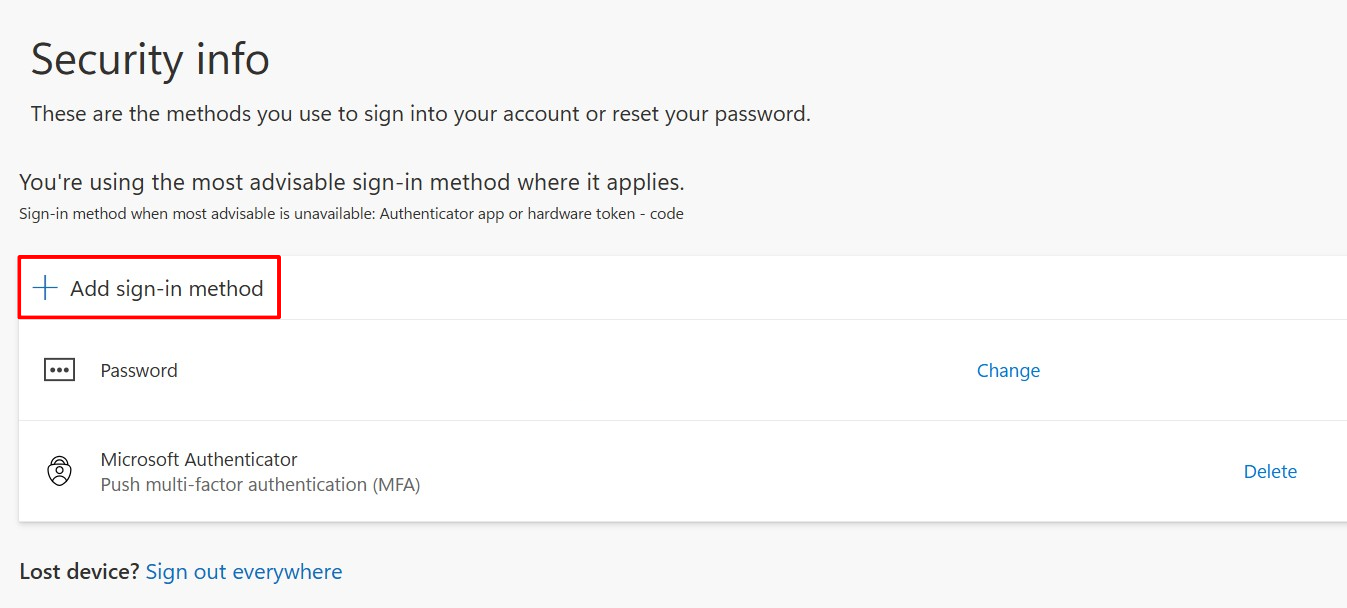
-
-
Click “I want to use a different authenticator app."
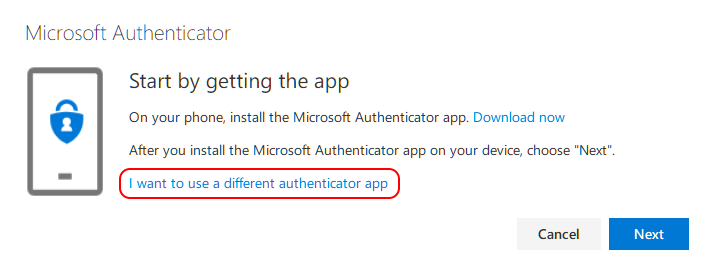
-
Click “Next."
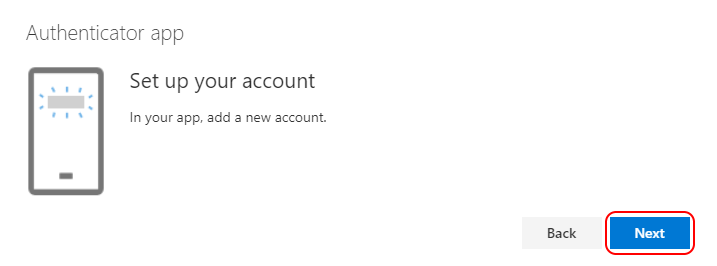
-
The QR code will be displayed.
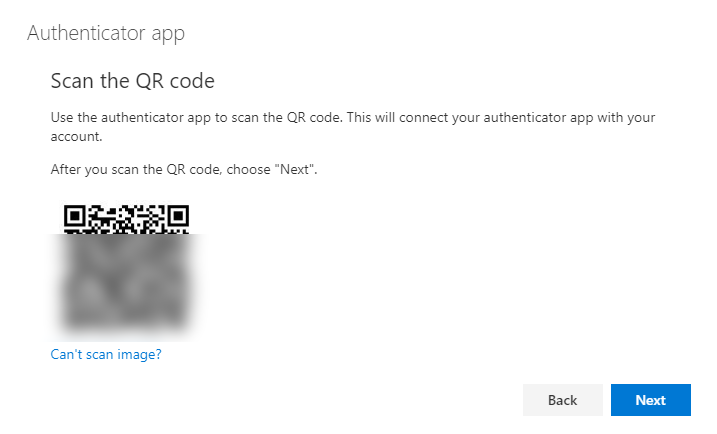
-
Open the “Authenticator” installed in your browser and click on the QR code scan symbol.
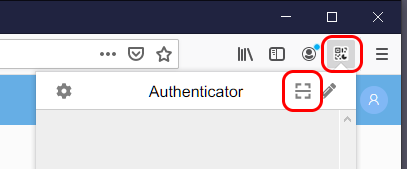
-
You will be in scan mode, so drag it to enclose the QR code.
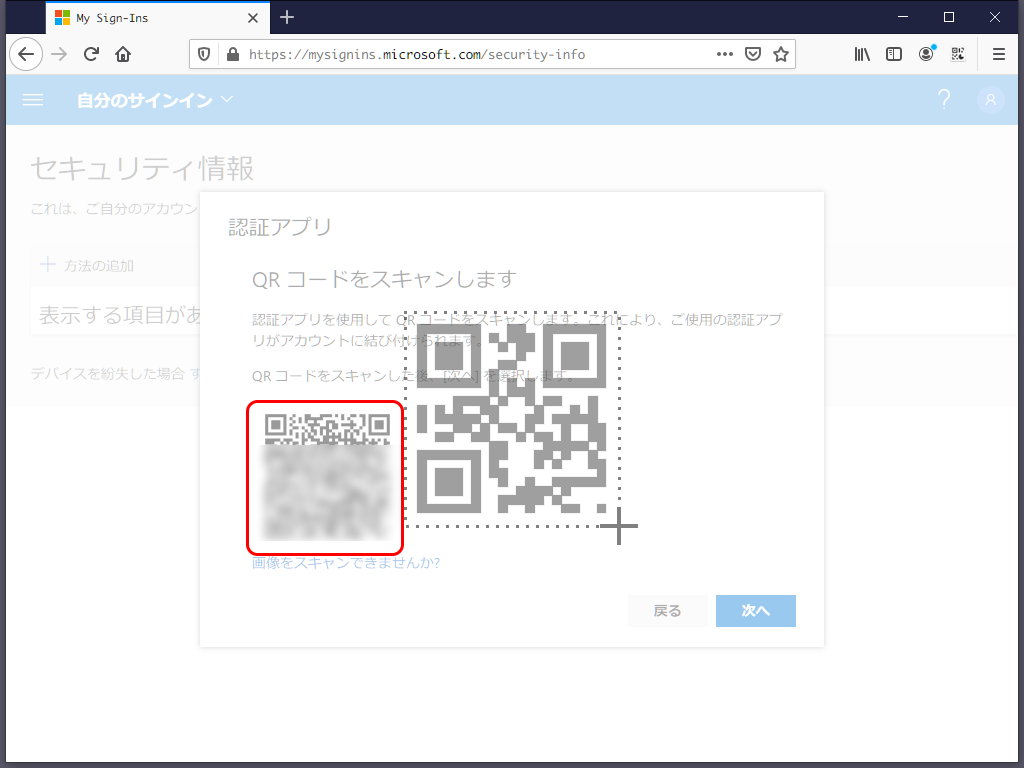
-
If the code is recognized, a confirmation message will be displayed. Click “OK”.
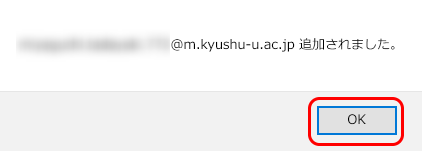
-
Click “Next."
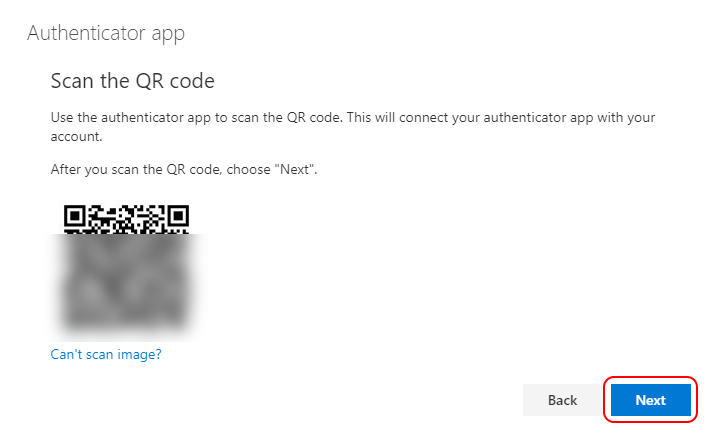
-
When you open the “Authenticator”, a 6-digit one-time code will appear. Type it into the “Enter Code” field and click “Next”.
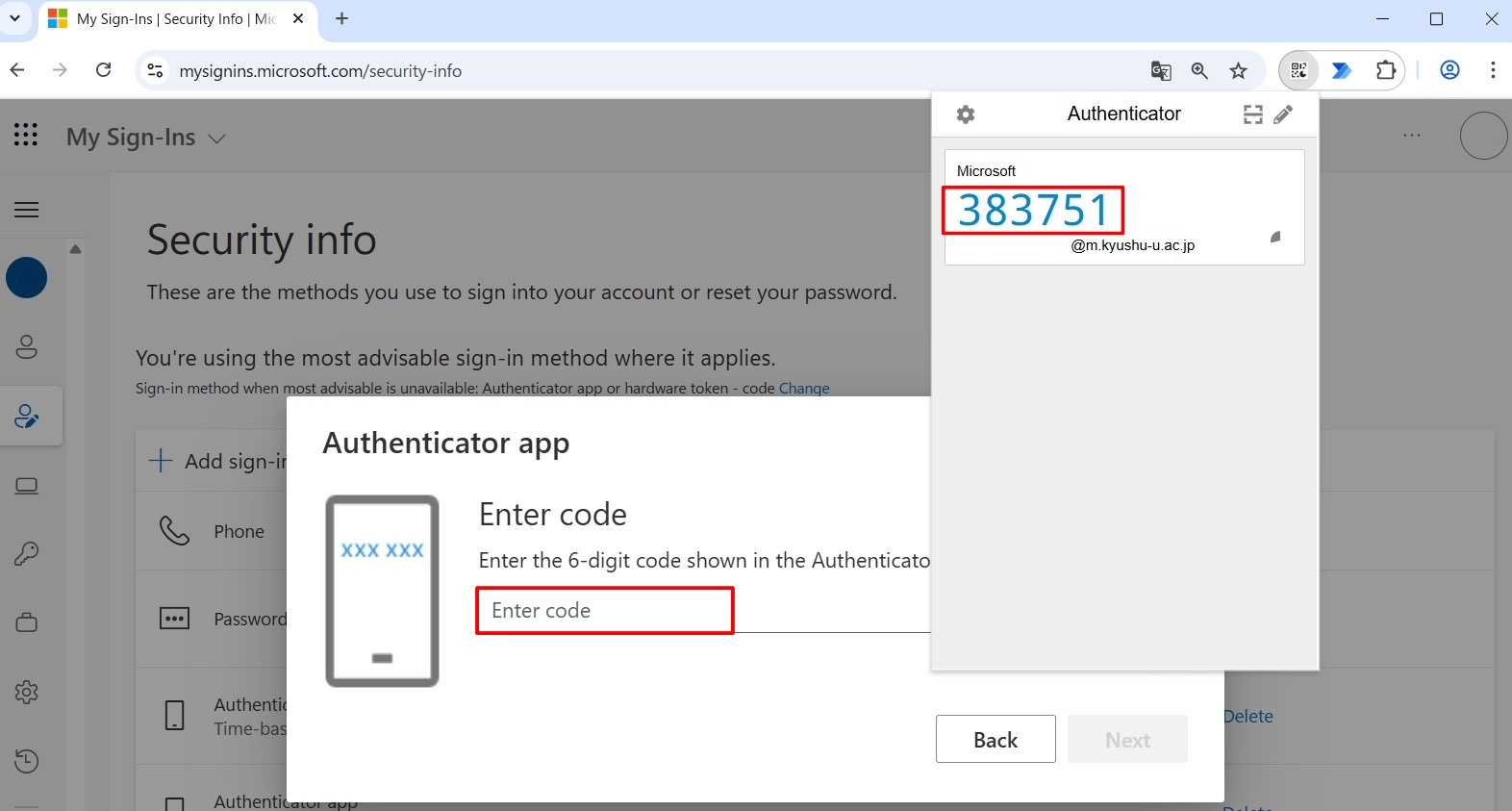
-
The “Authenticator App” will be registered in the security information list.