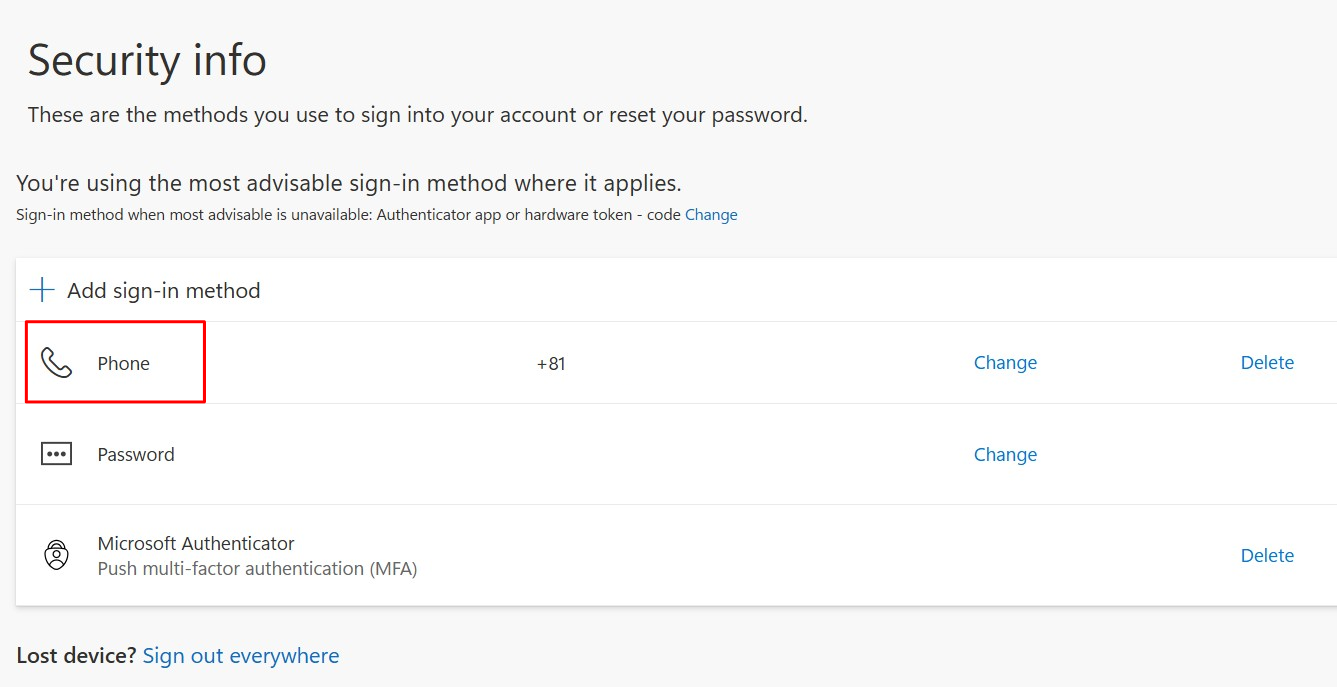Set Up MFA Information with Phone Number
This page explains how to register a phone number as your MFA information.
Registration Steps
-
Access https://mysignins.microsoft.com/security-info on your PC.
* You can also register using a smartphone, but some steps may differ from this guide. -
The next steps will differ depending on whether you have already registered MFA information.
-
If you haven’t registered any MFA information yet:
a. A screen titled “More information required” will appear. Click “Next”.
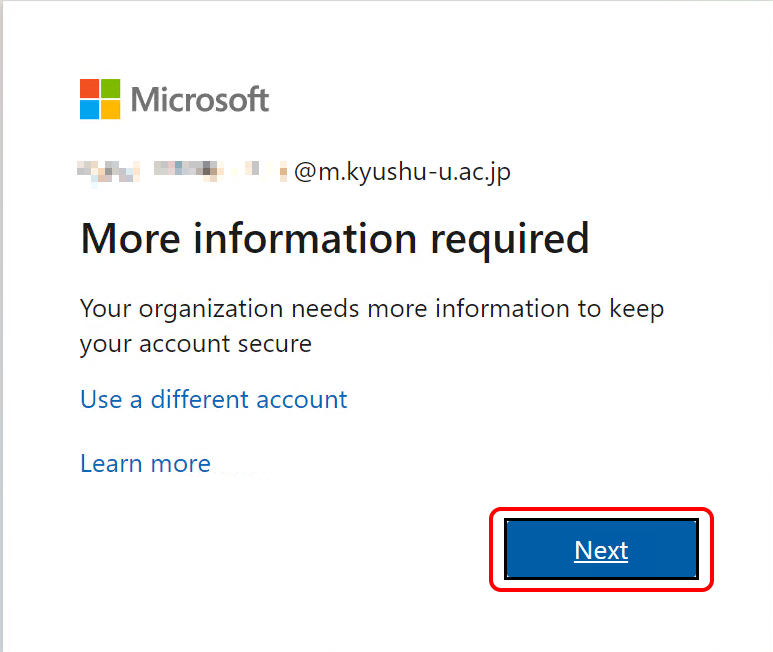
b. On the next screen, click “I want to set up a different method”.
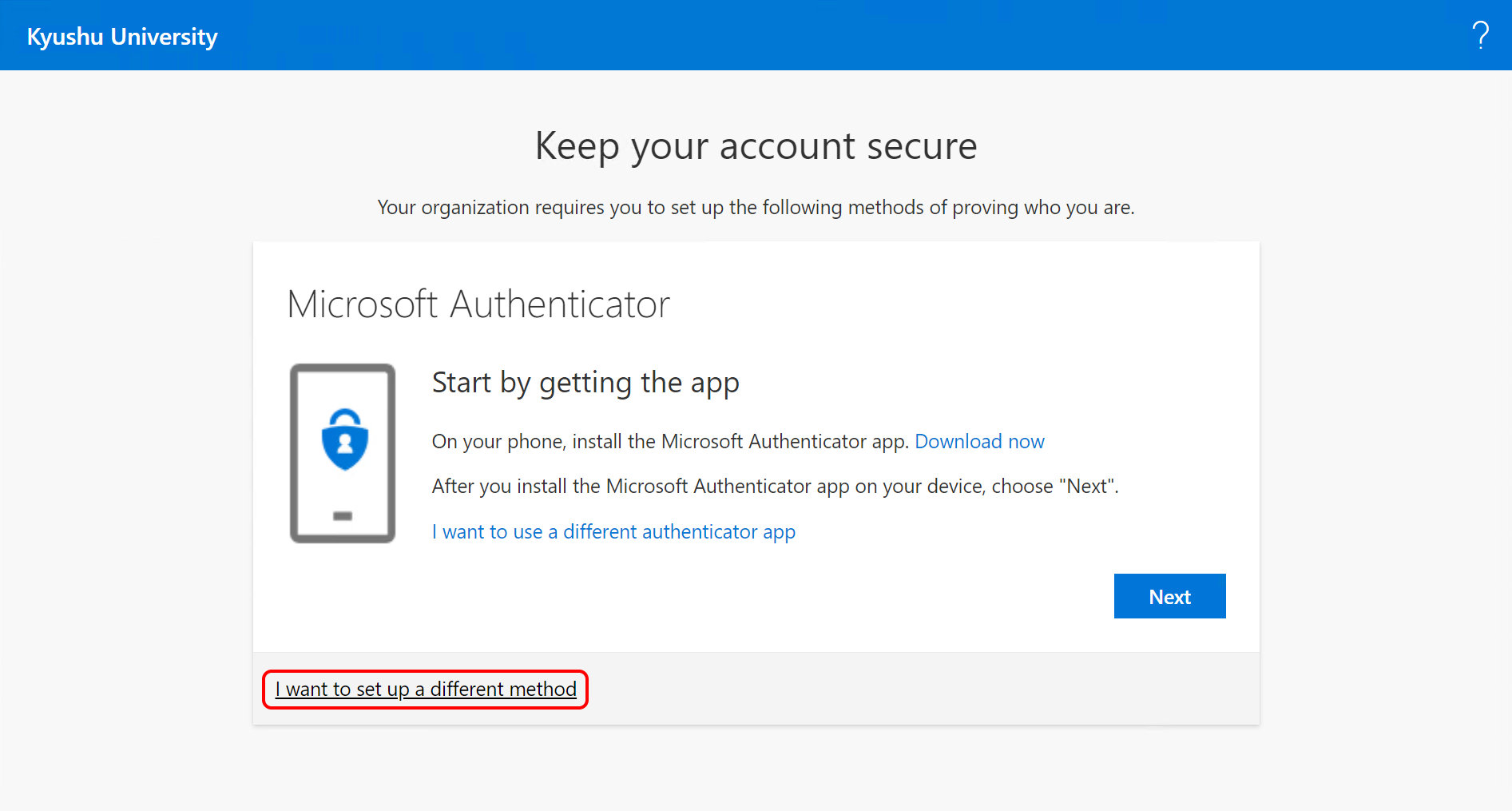
c. When prompted to choose a method, select “Phone”, then click “Confirm”.
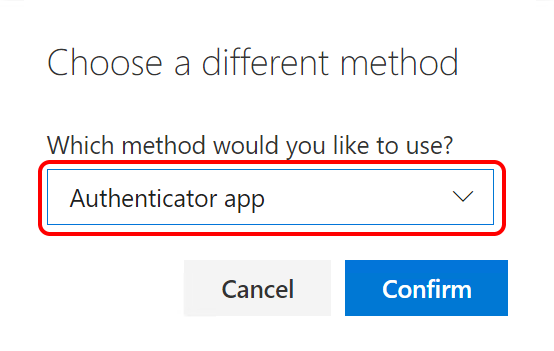
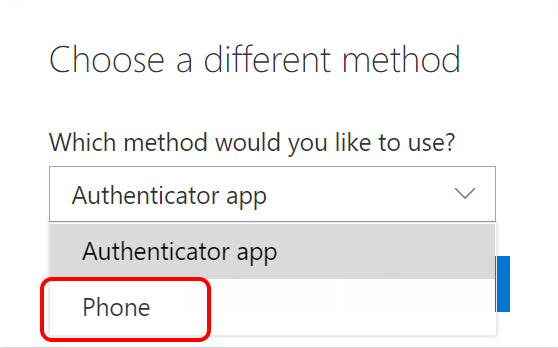
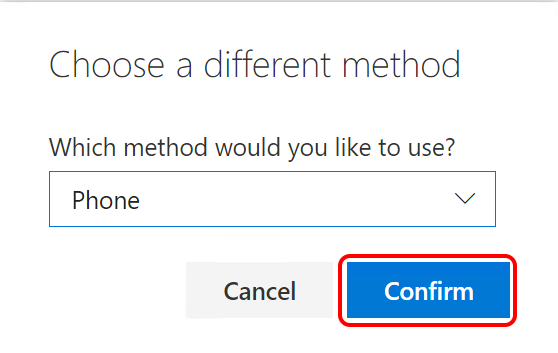
-
If you’ve already registered MFA information:
a. The Security info page will appear. Click “Add method”.
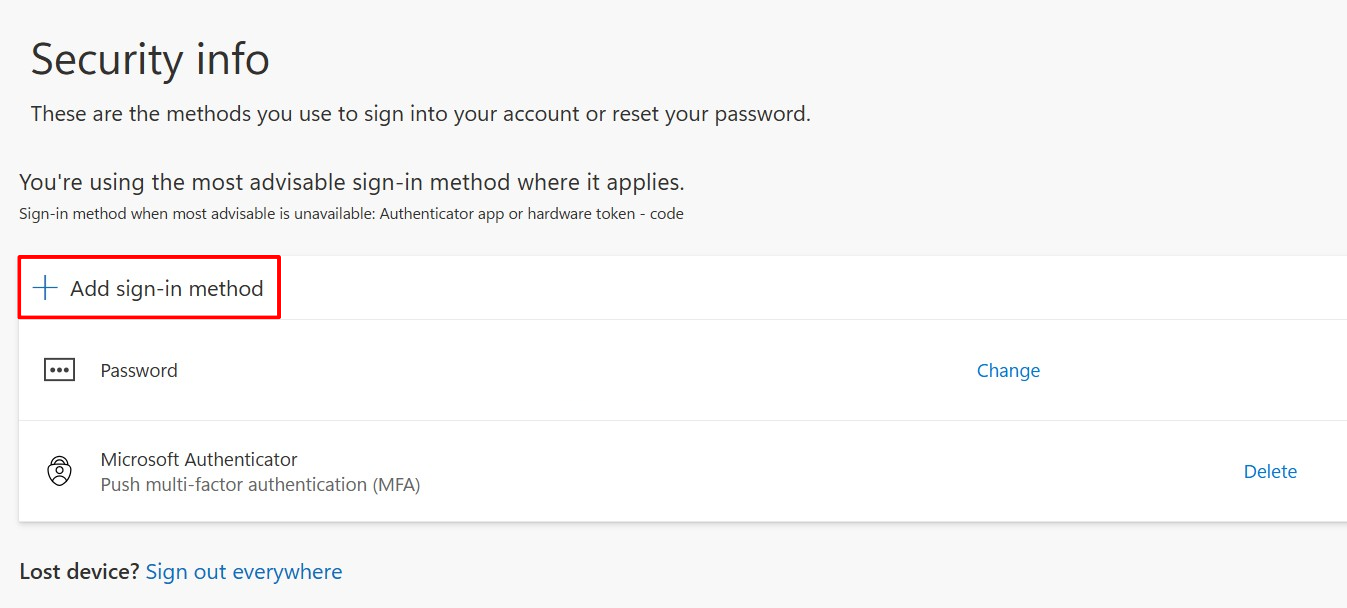
b. From the dropdown, select the category that matches the phone type:
- Mobile/smartphone → “Phone”
- Work landline → “Office phone”
- Home landline → “Phone” or “Alternate phone”
-
-
Select your country/region and enter your phone number. Choose “Receive a code”, then click “Next”.
* If SMS is not available or if you selected “Office phone” or “Alternate phone”, choose “Call me” and click “Next”.
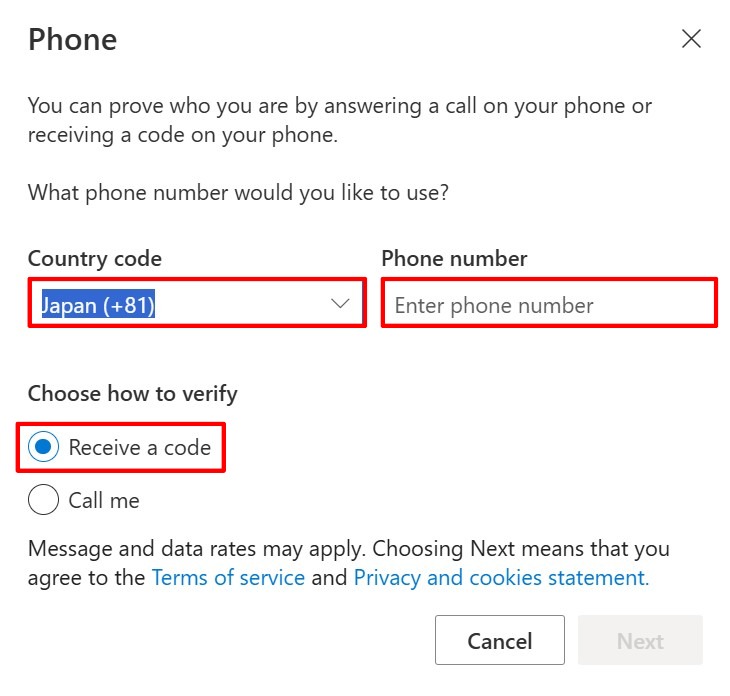
-
The next steps will depend on the method you selected in Step 3:
-
If you chose “Receive a code”:
a. A message will appear indicating that a verification code has been sent via SMS.
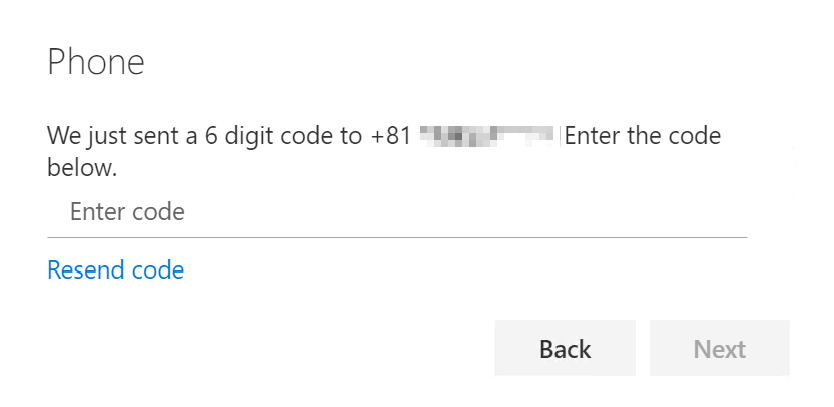
b. Check your mobile phone for the SMS message.
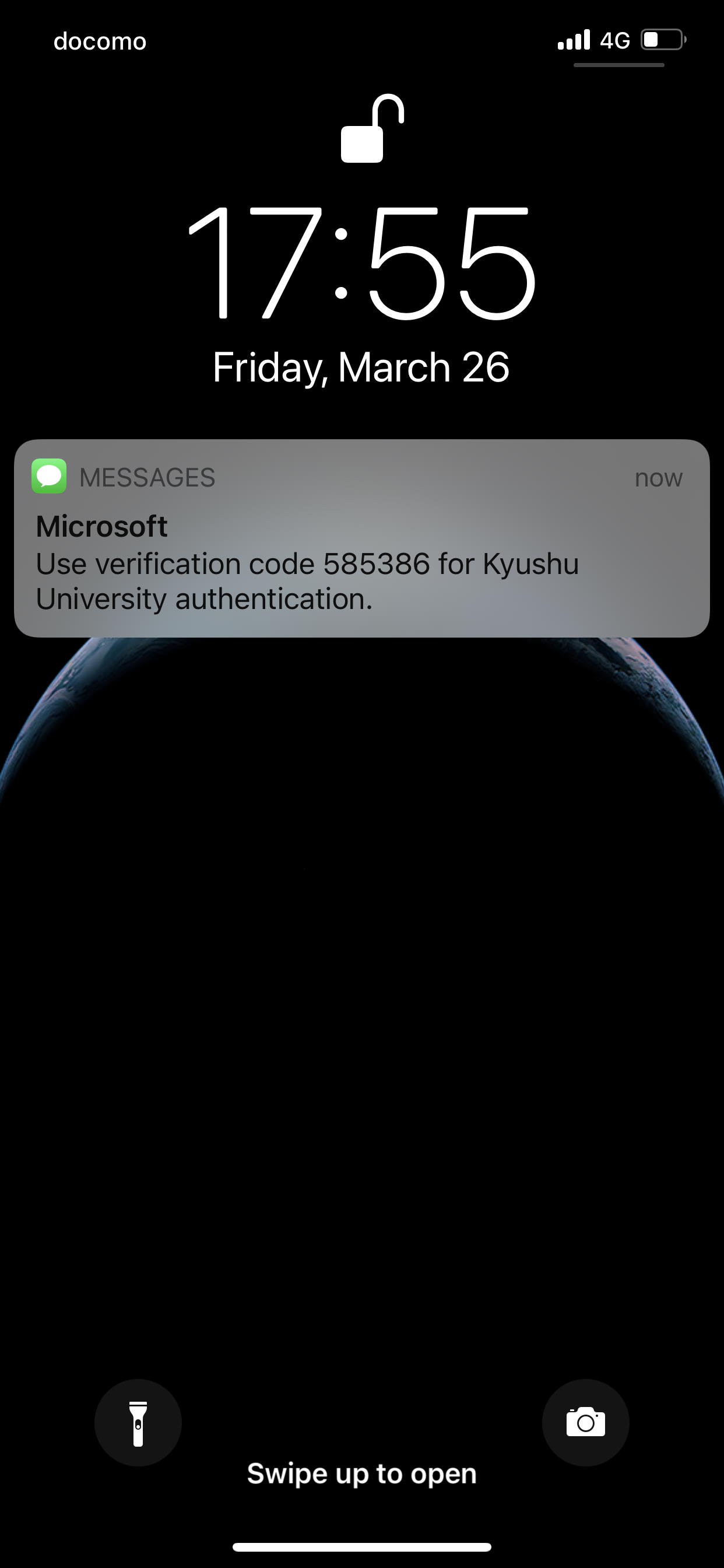
c. Enter the verification code in the “Enter code” field and click “Next”.
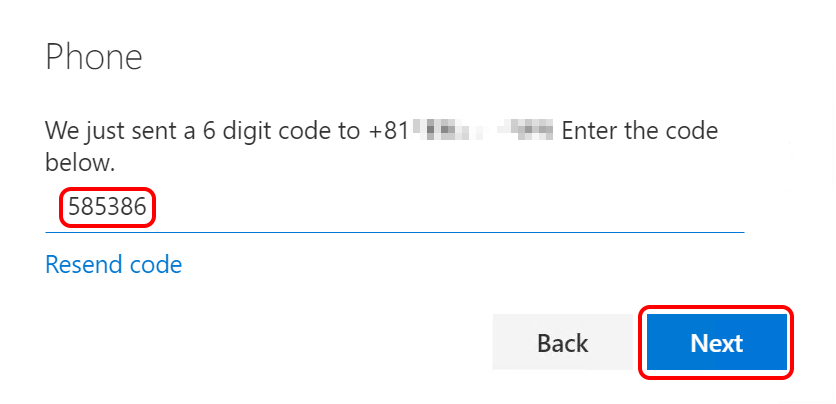
-
If you chose “Call me”:
You will receive a call on the phone number you entered. Follow the voice instructions.
-
-
Your phone will be registered in the list of security information.