Set Up MFA Information with App (Microsoft Authenticator)
To use multi-factor authentication (MFA) with Microsoft 365, we recommend using the Microsoft Authenticator app on a mobile device. Please follow the steps below to complete the registration.
Instructions:
-
Access https://mysignins.microsoft.com/security-info using your usual smartphone or tablet.
-
The screen you see will depend on whether you’ve already registered any MFA information.
-
If you haven’t registered any MFA information yet: Click [Next] to continue.
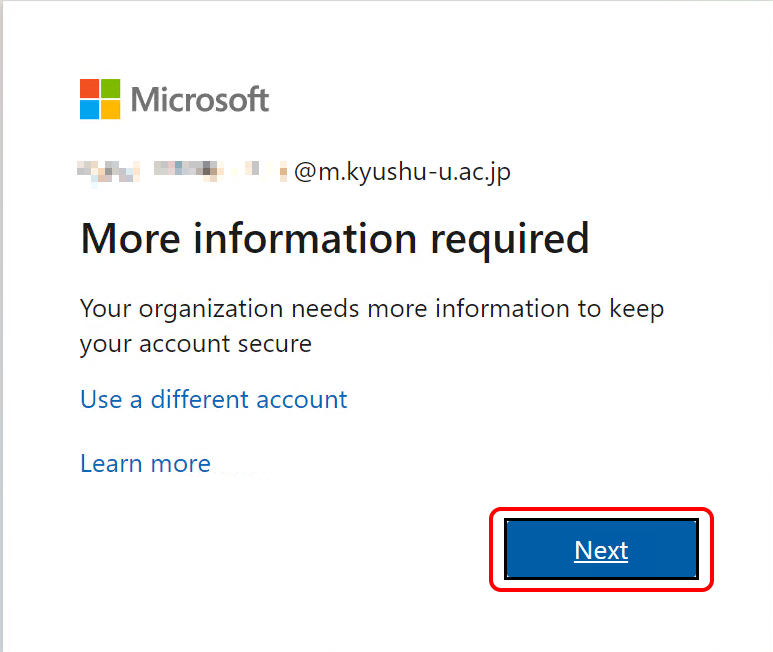
-
If you’ve already registered MFA information: Click [Add sign-in method], then choose [Microsoft Authenticator].
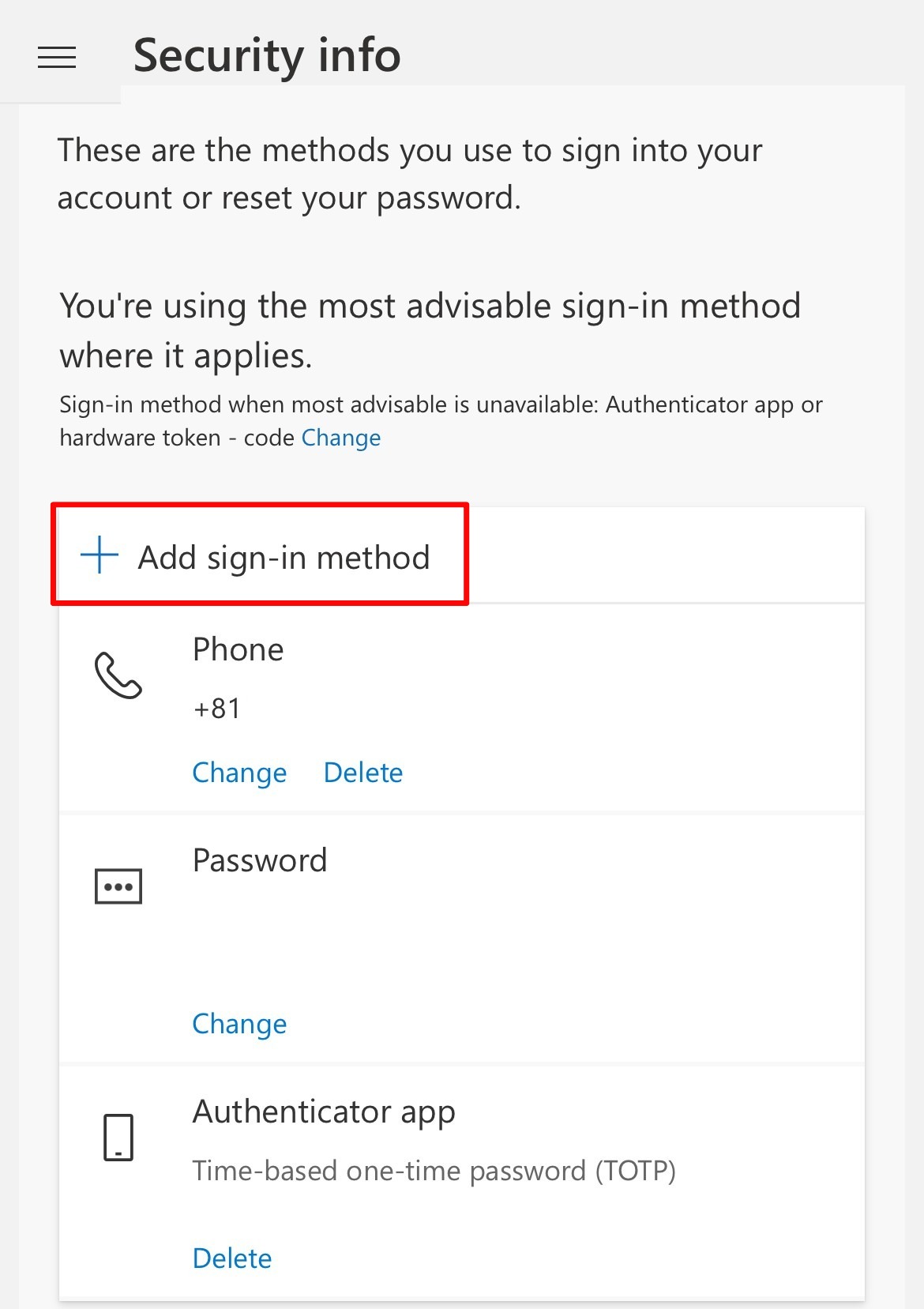
-
-
Tap “Download now” to open the official Microsoft website. Download the app from the page that appears. After the download is complete, return to the original setup page and tap “Next” to continue.
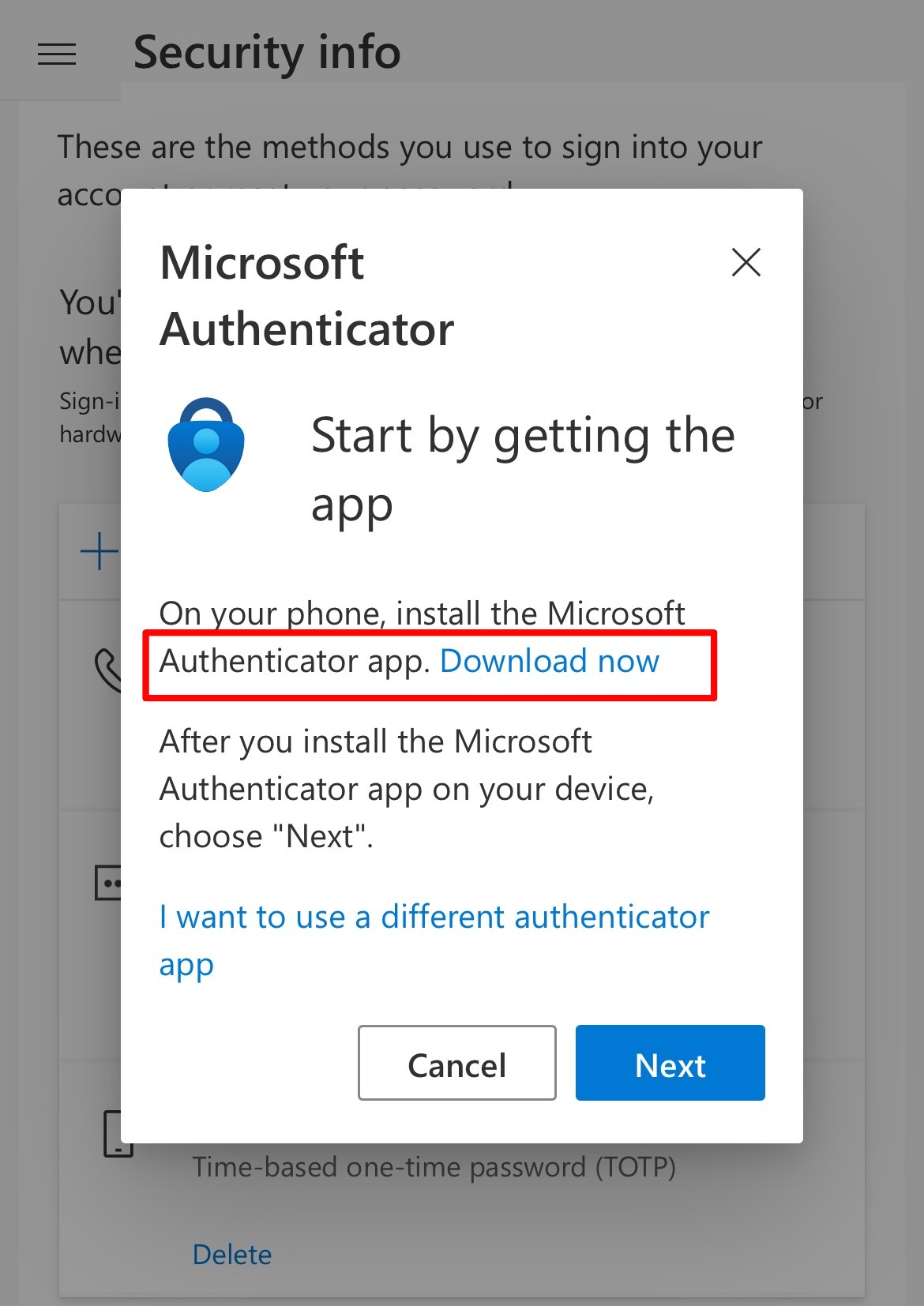
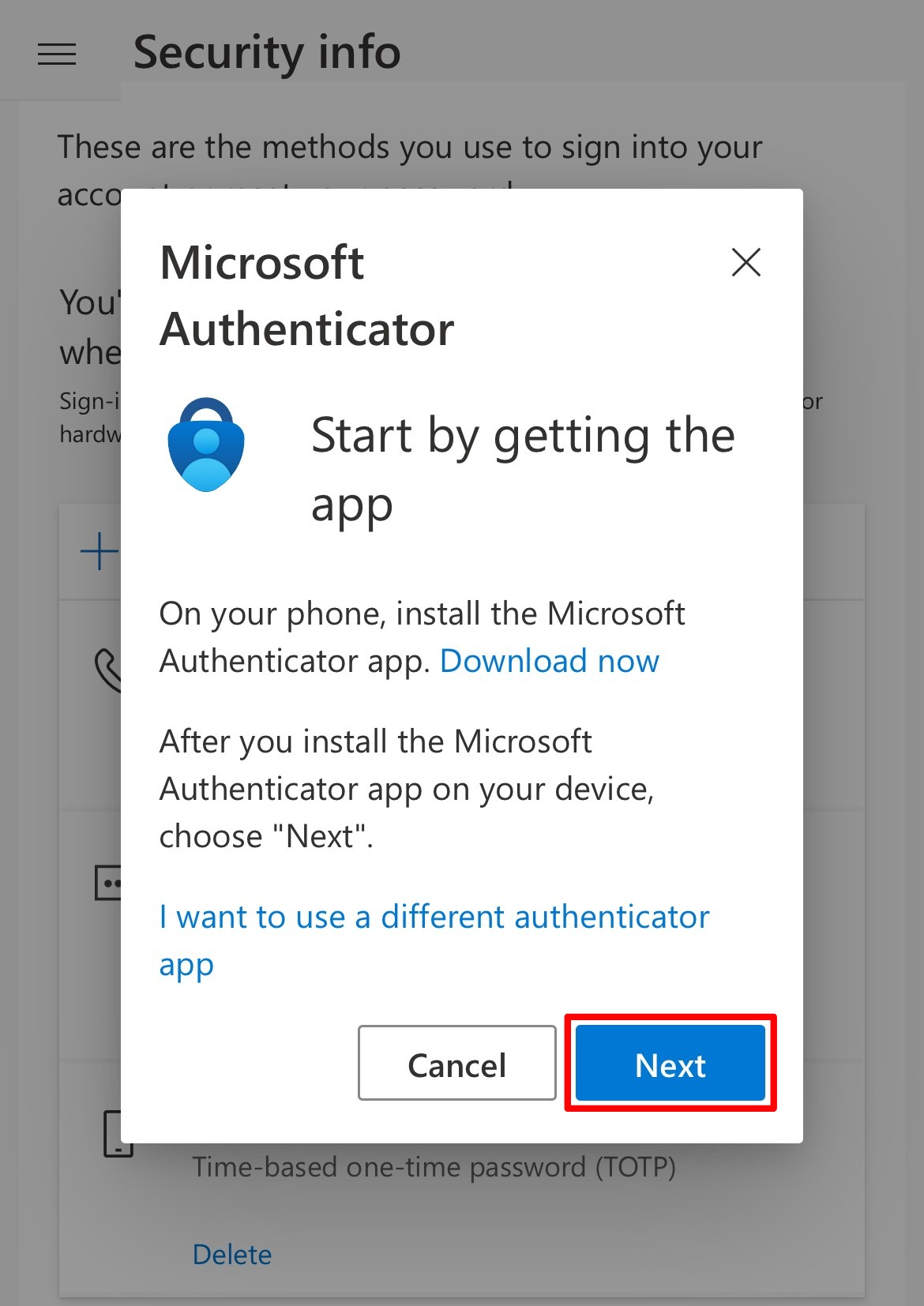
-
Tap “Pair your account to the app by clicking this link.” If you see a message saying “Open in Authenticator?”, tap “Open” to proceed.
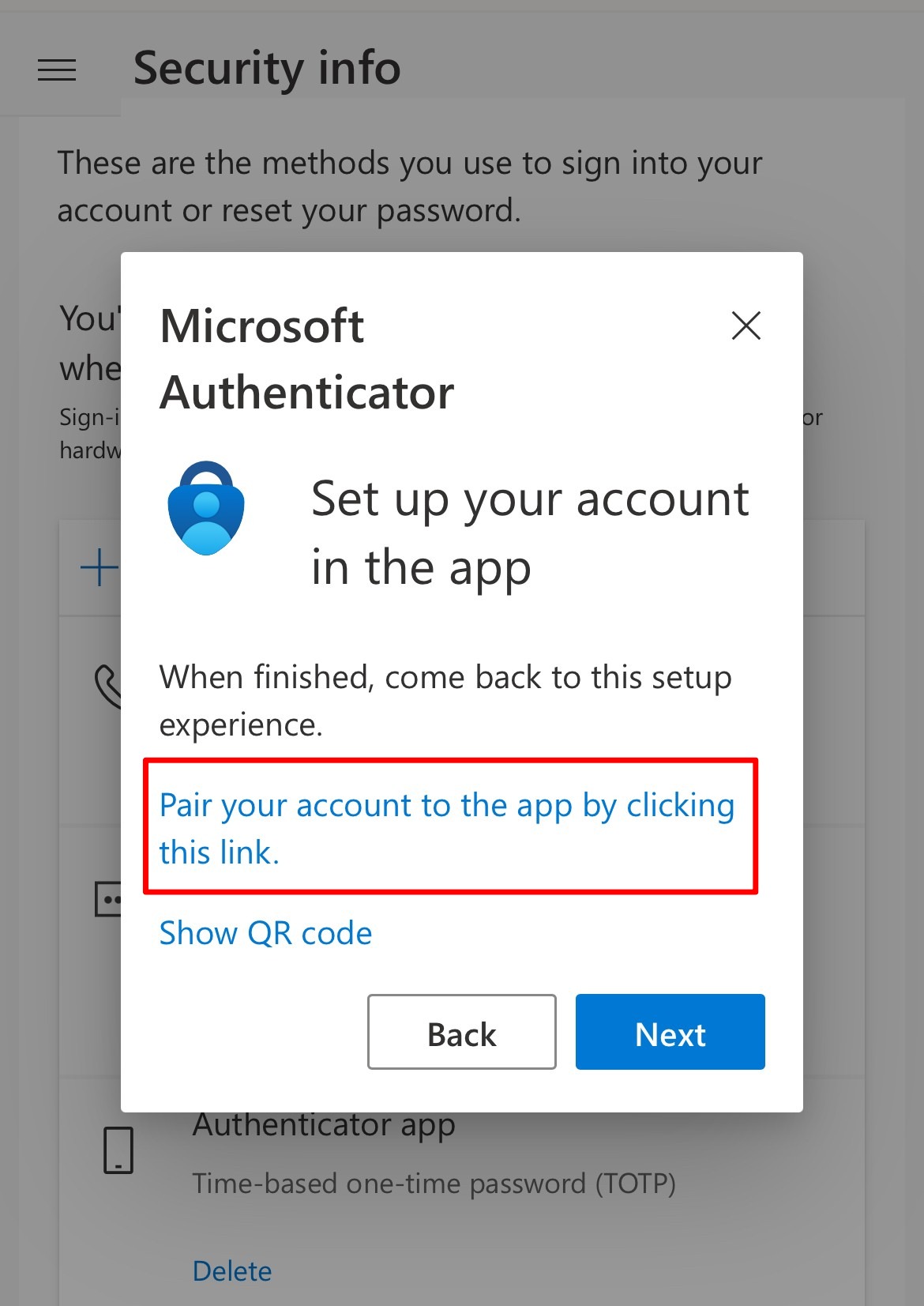
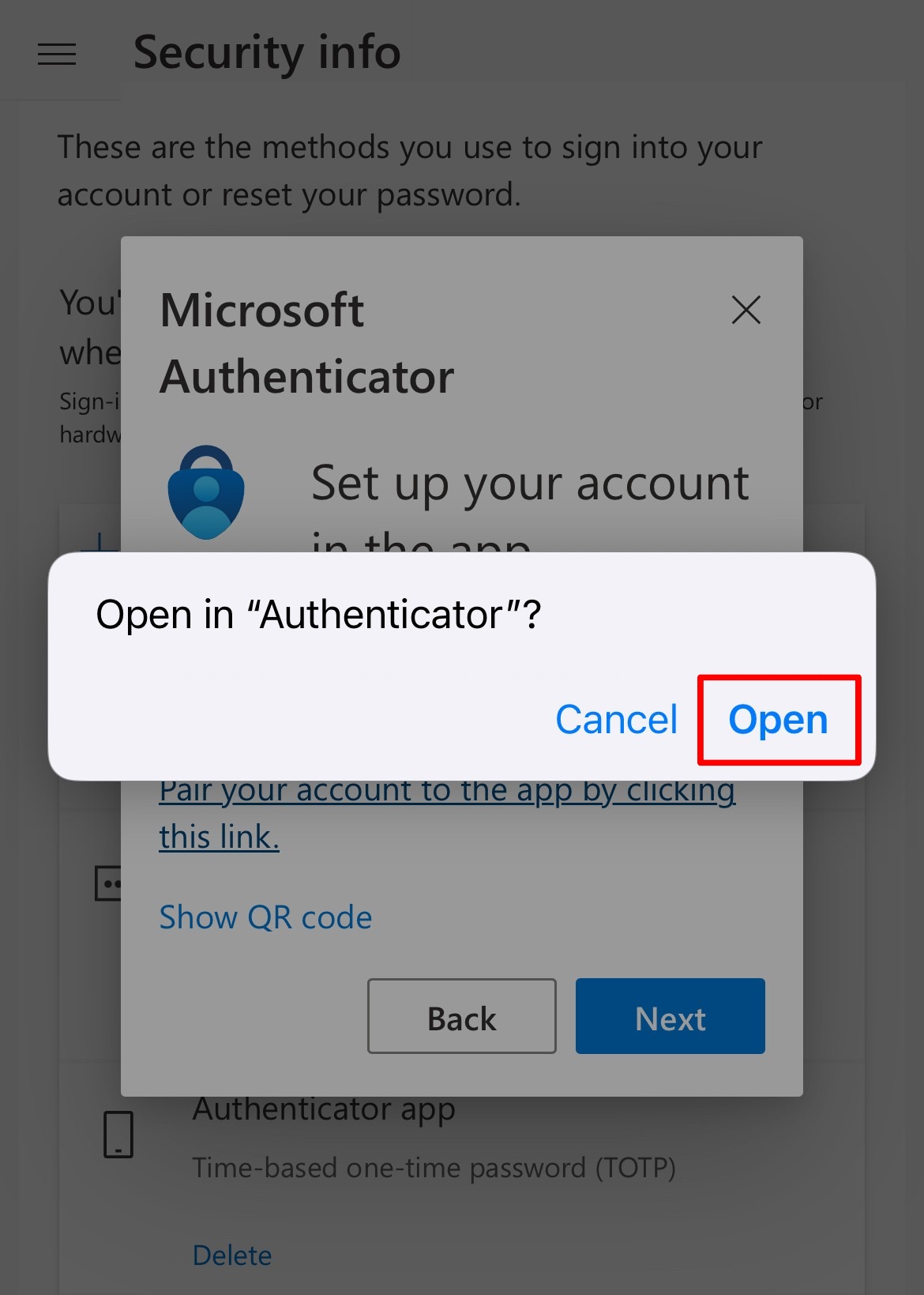
-
The Authenticator app you downloaded in step 3 will launch. If the app asks for permission to access your camera or send notifications, please allow it. If your Kyushu University primary email address appears in the app, pairing was successful.
→ If pairing fails, click here
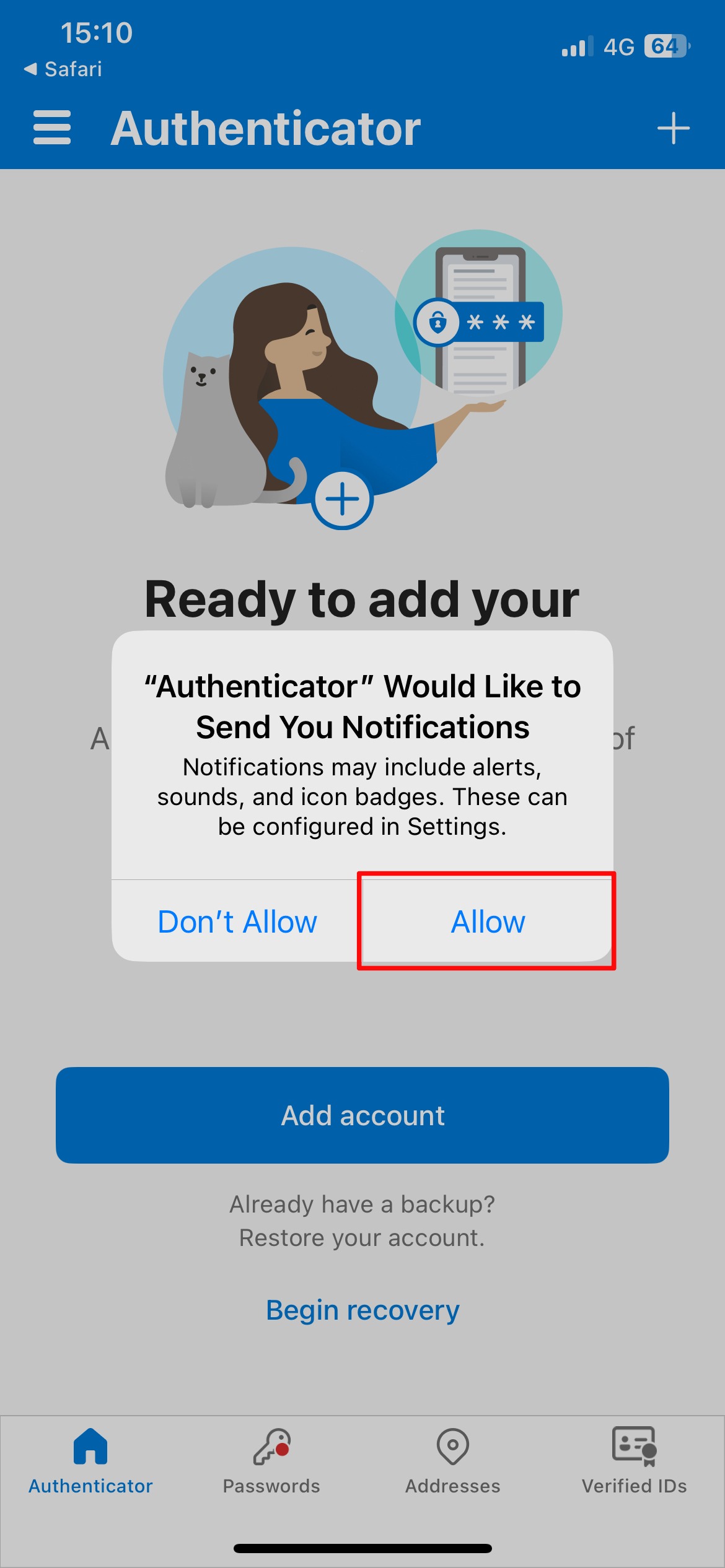
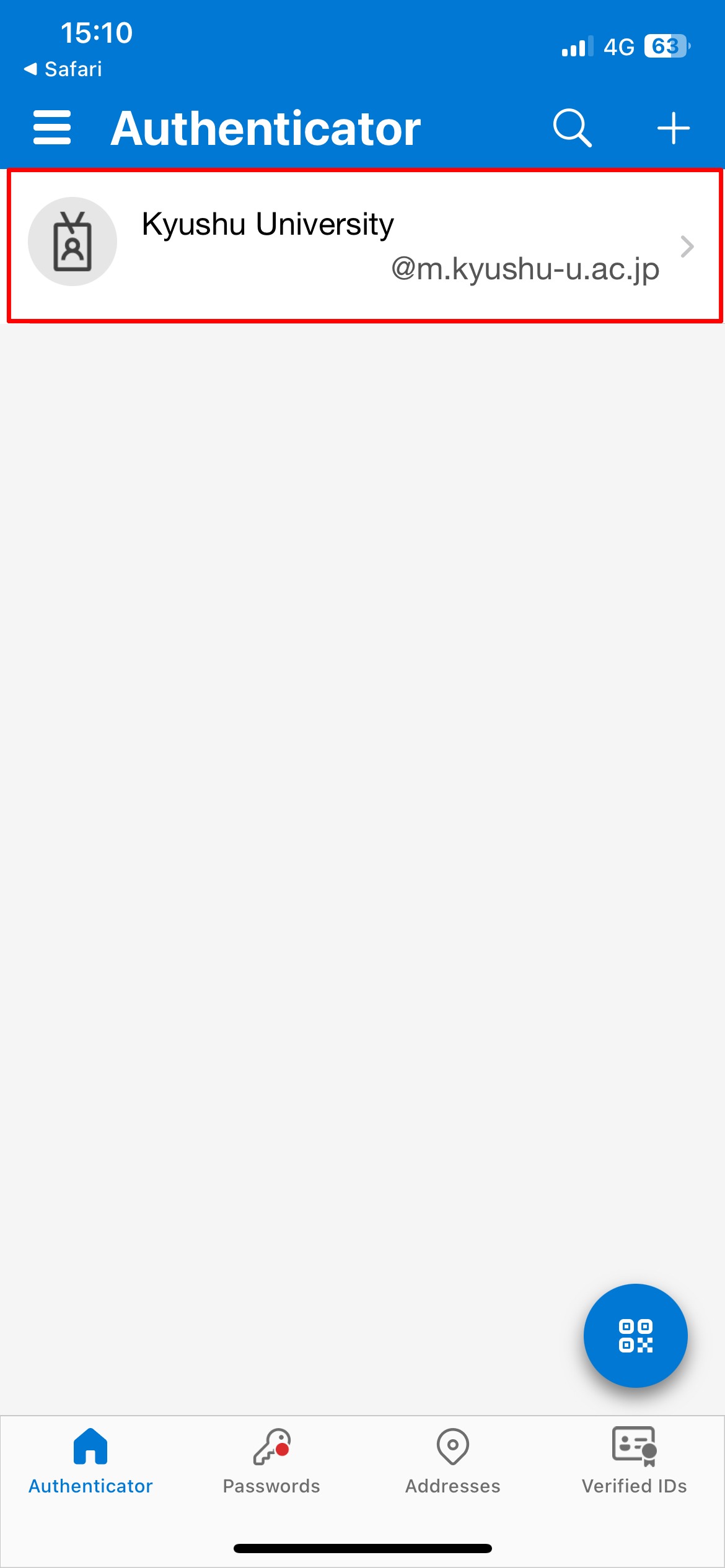
-
Return to the screen from step 4 and tap “Next” to continue.
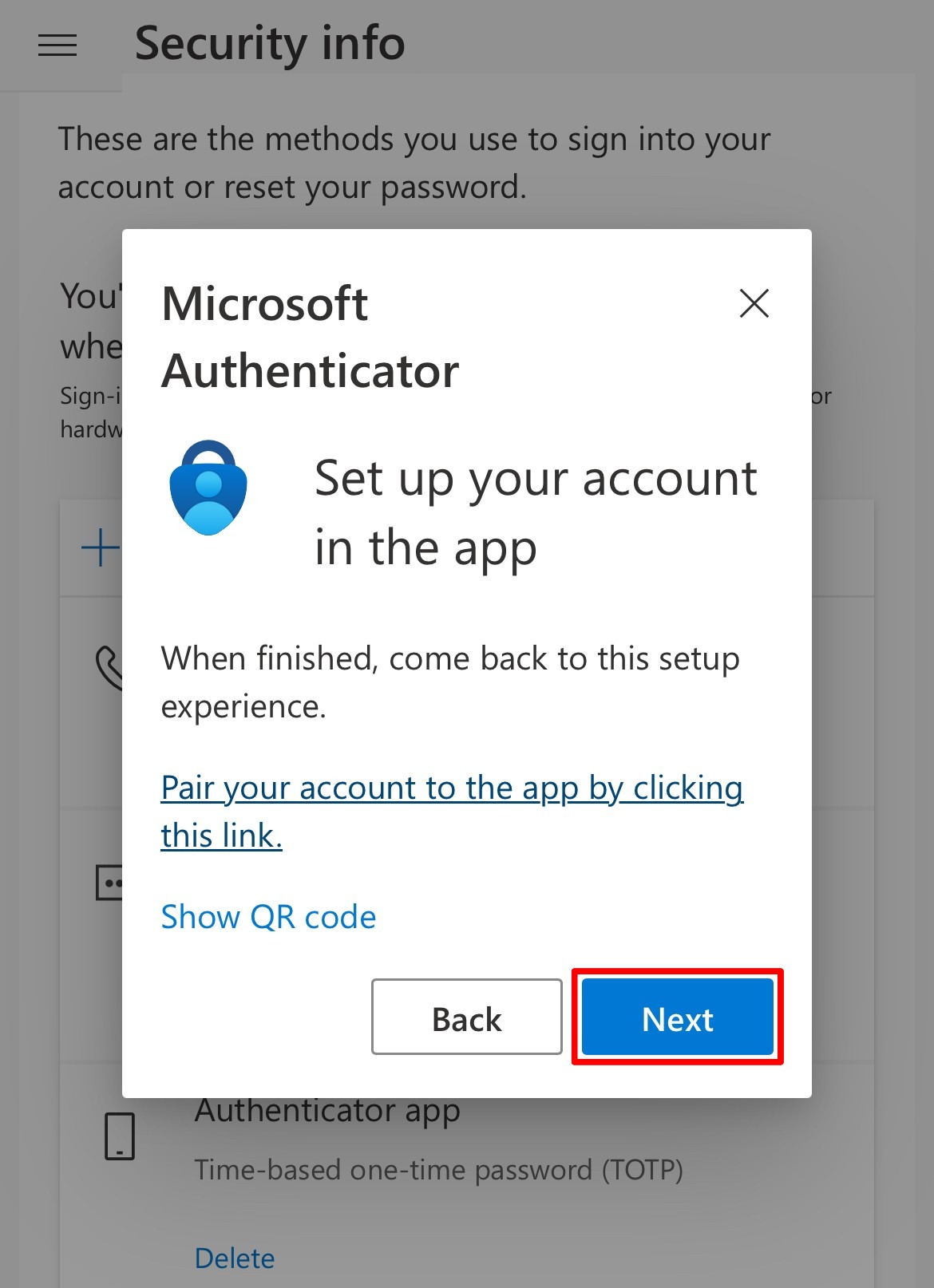
-
If you allowed notifications from the app in step 5, you will receive a prompt asking “Approve sign-in?” Tap the notification to open the app. Once the app launches, enter the number shown in your browser and tap “Yes” to approve.
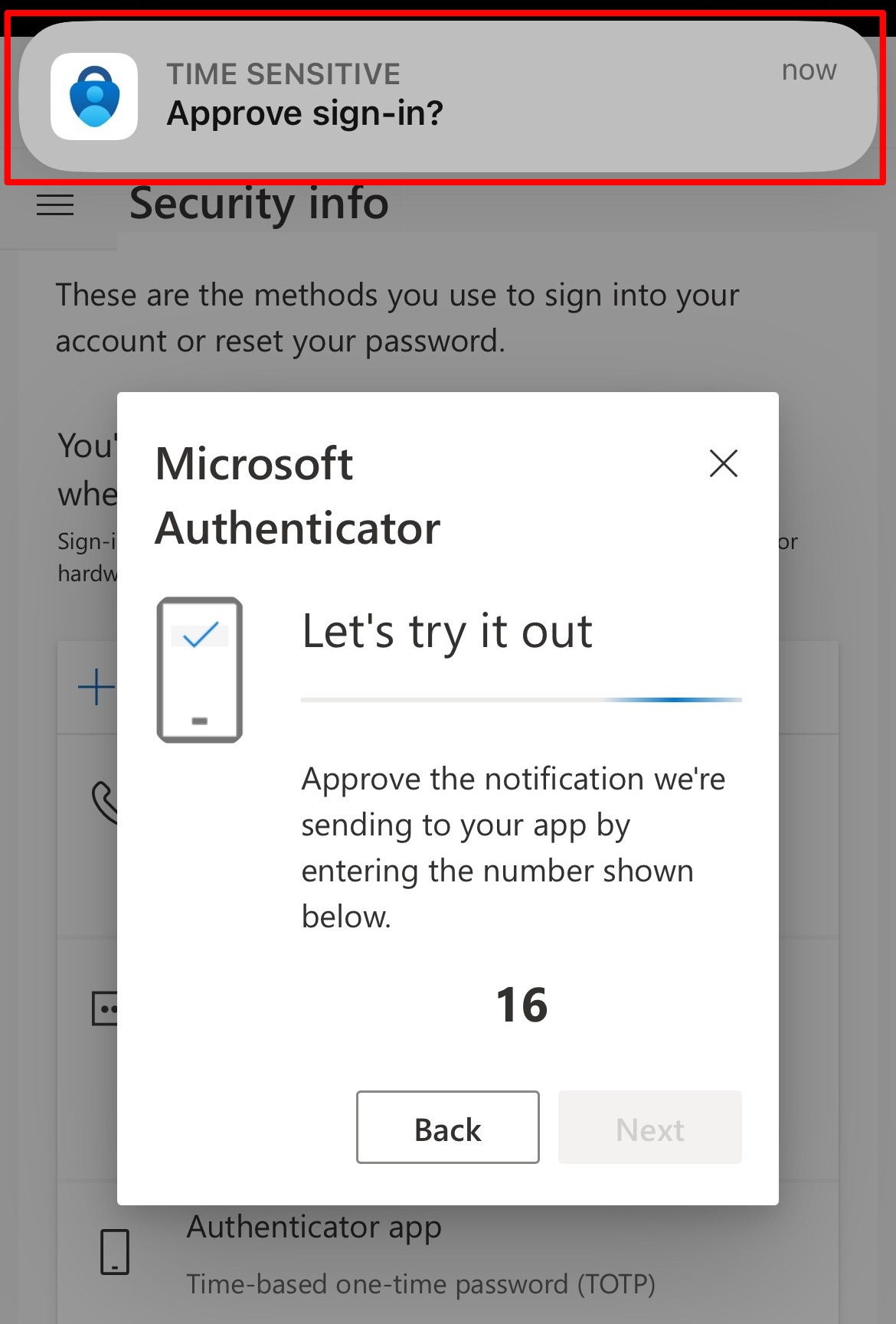
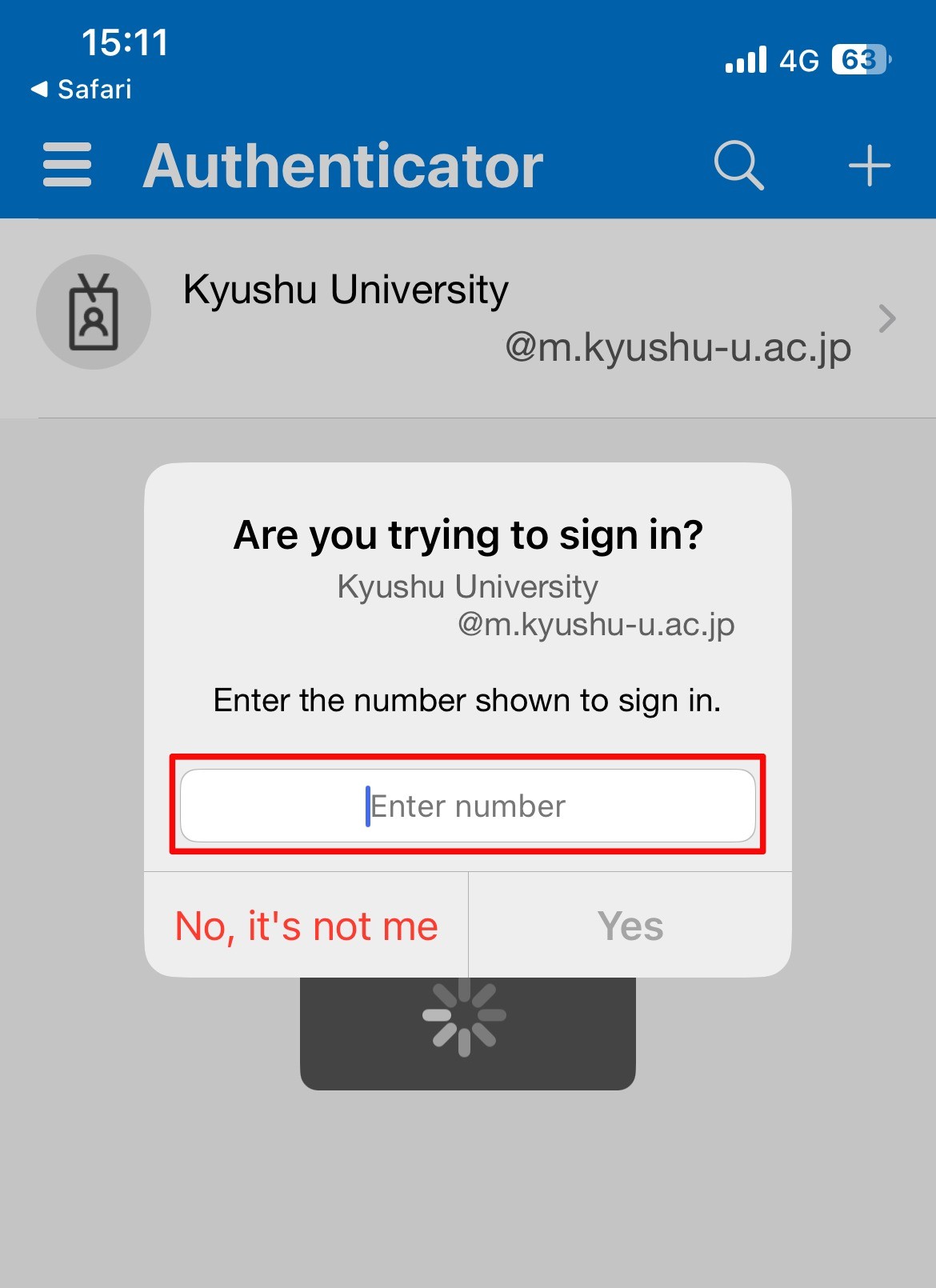
-
Return to the browser, and you will see a screen confirming your approval. Tap “Next” to proceed.
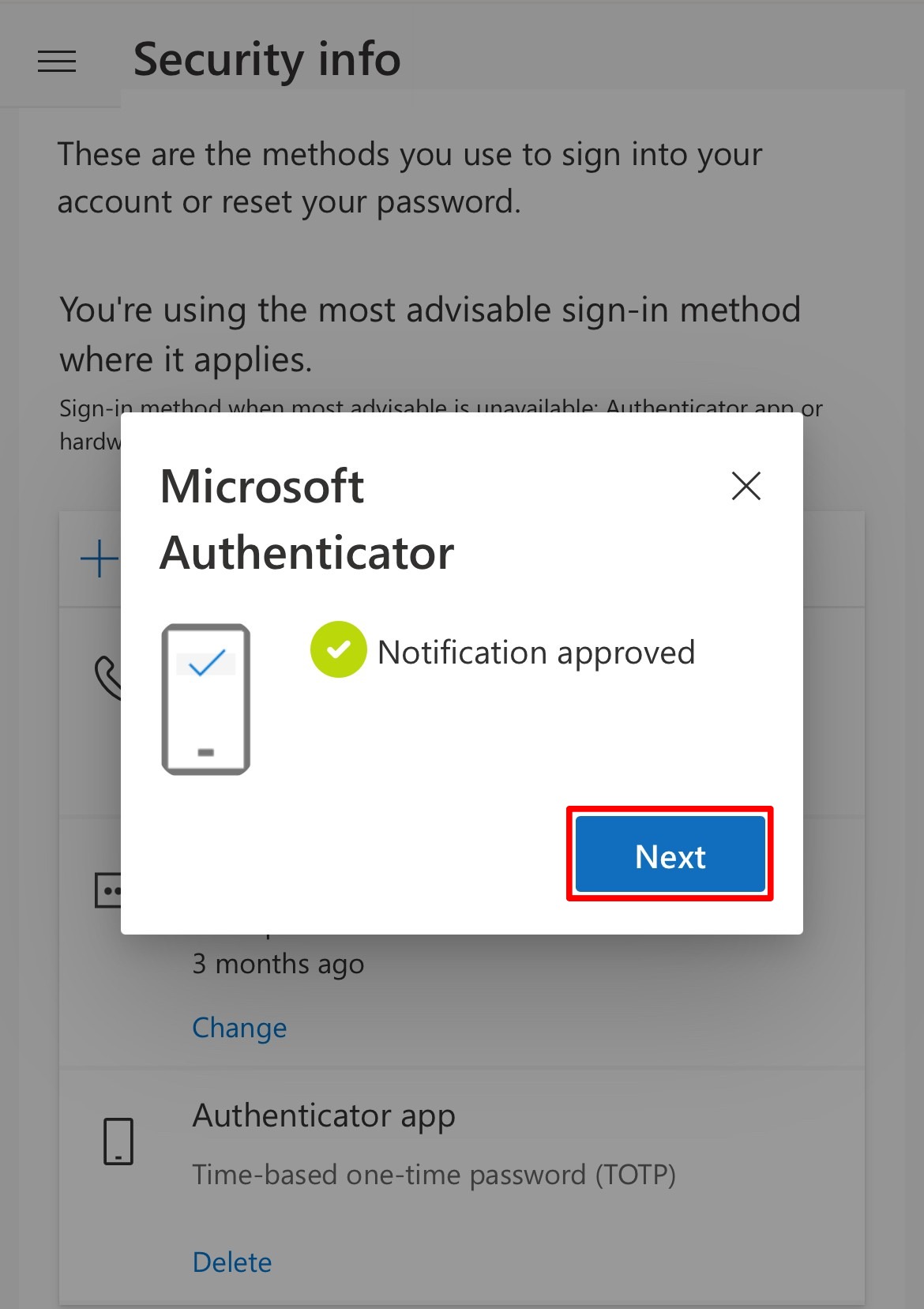
-
“Microsoft Authenticator” will be registered in the list of security information.
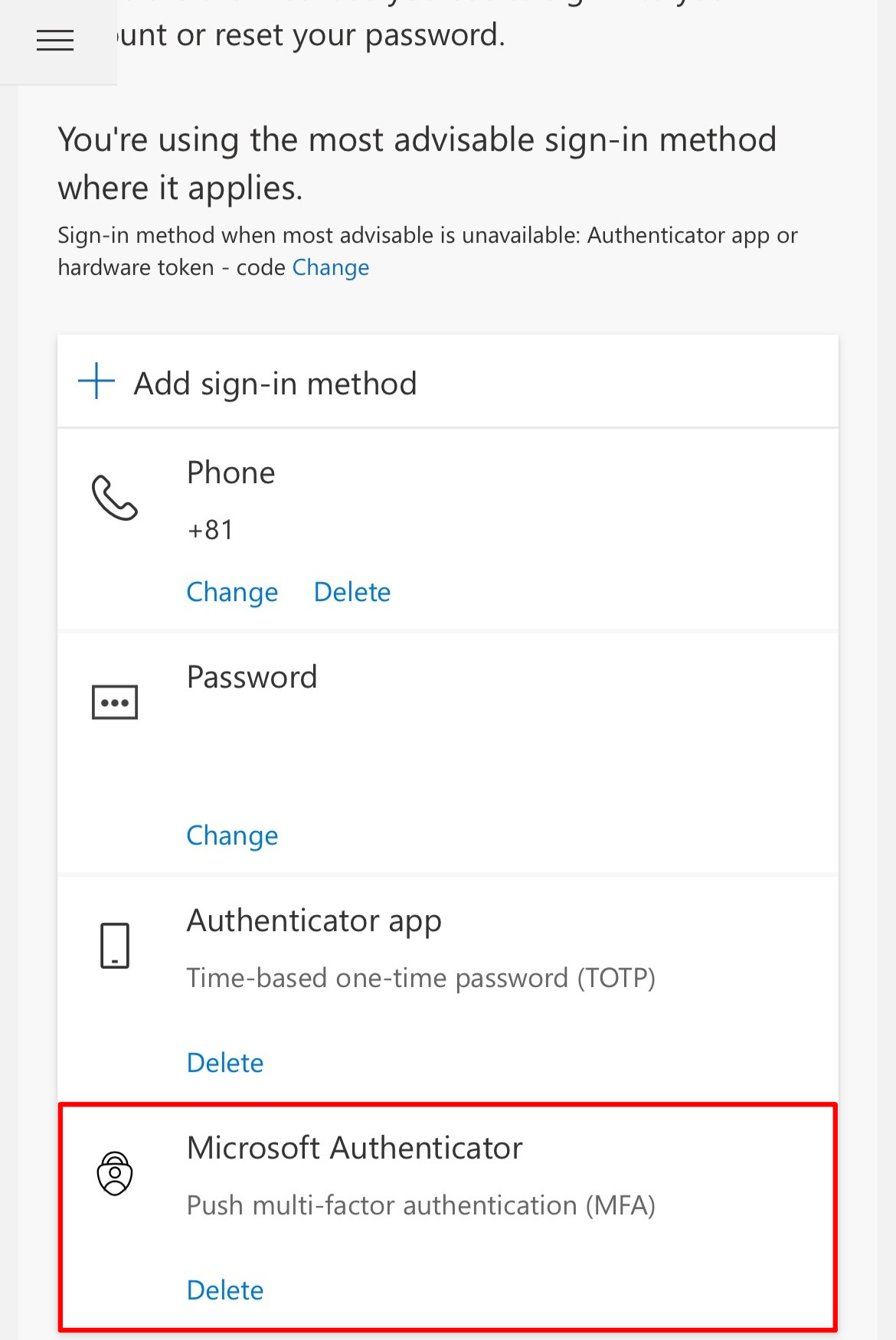
If you cannot pair with the app:
If you are unable to pair with the authentication app, please follow the steps below to set it up using a QR code.
* This procedure requires both a mobile device (smartphone or tablet) and a PC.
-
On a PC, follow steps 1 to 3 from the instructions above. * Re-downloading the app is not necessary.
-
On a PC, click Next.
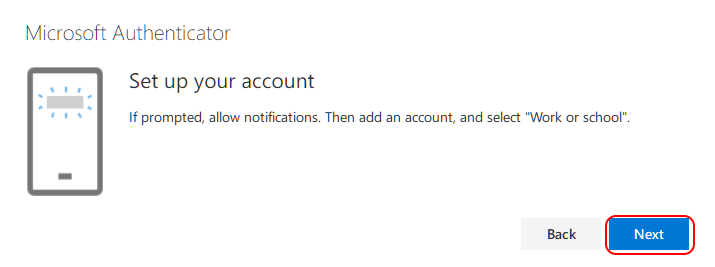
-
On a PC, the QR code screen will appear.
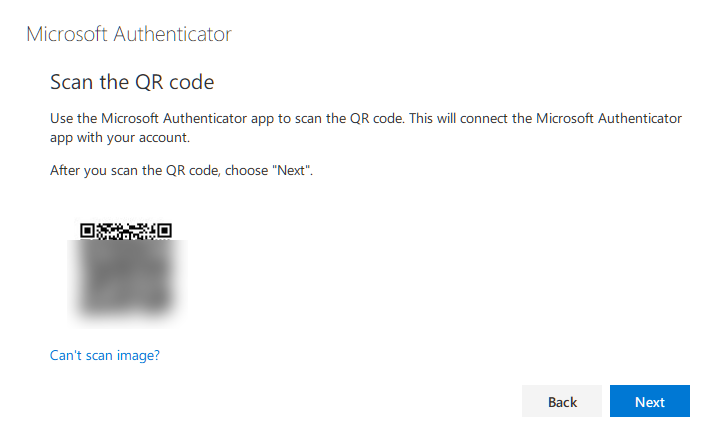
-
On your mobile device, open the Microsoft Authenticator app.
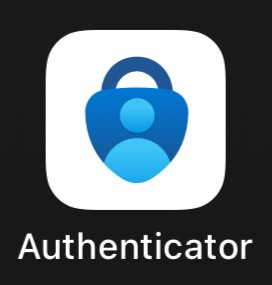
-
On your mobile device, tap “Add account” in the center of the screen or the “+” icon in the top right corner. Next, select “Work or school account”, then tap “Scan QR code”.
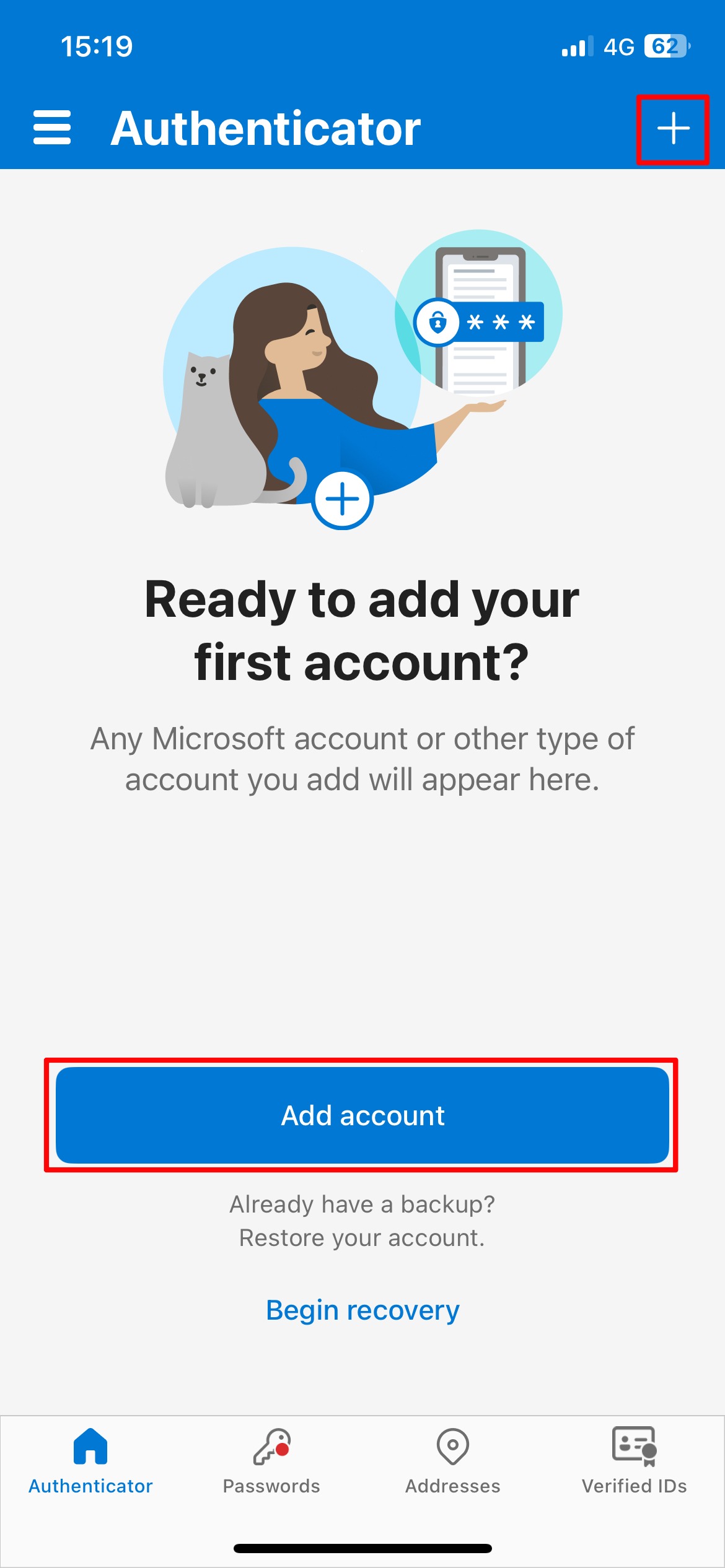
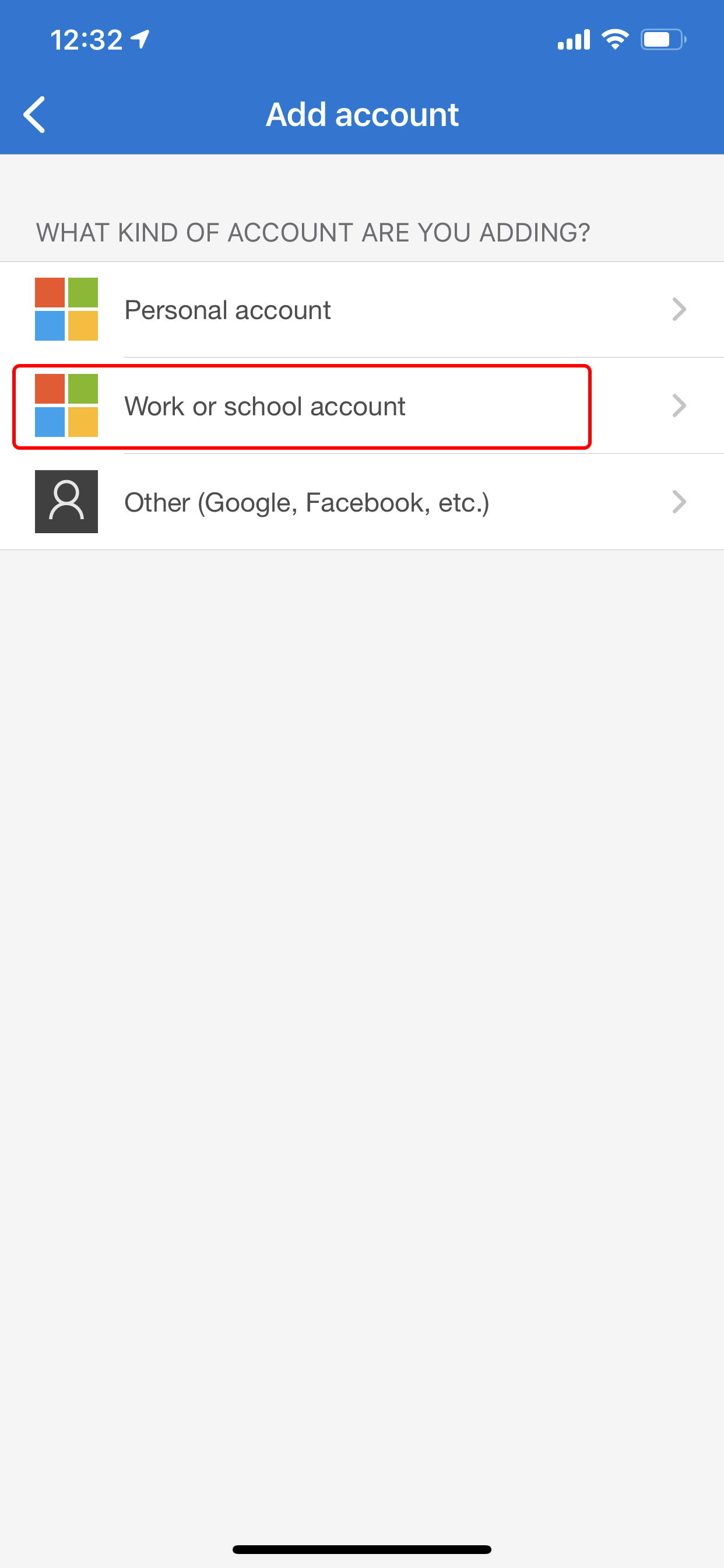
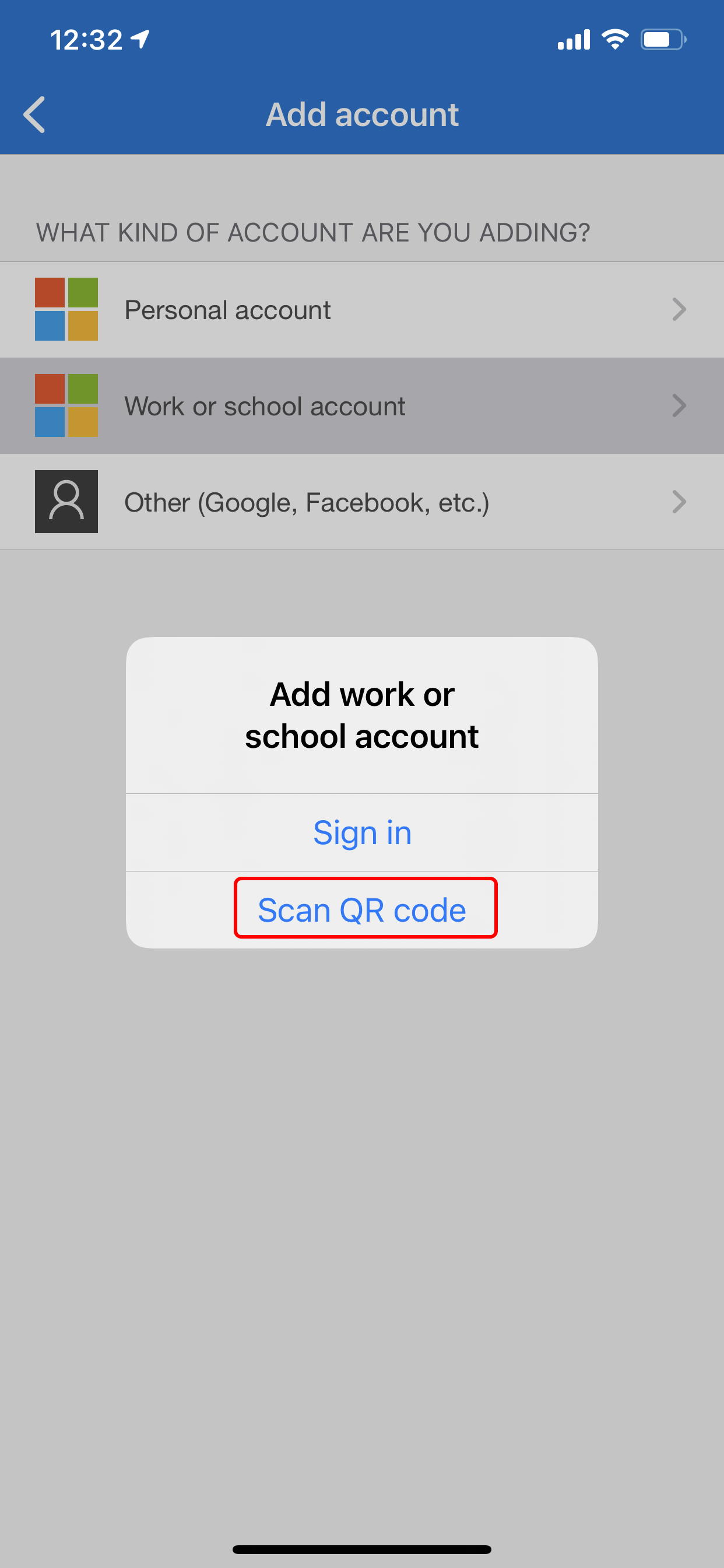
-
On your mobile device, If your Kyushu University primary email address appears in the app, the setup was successful.
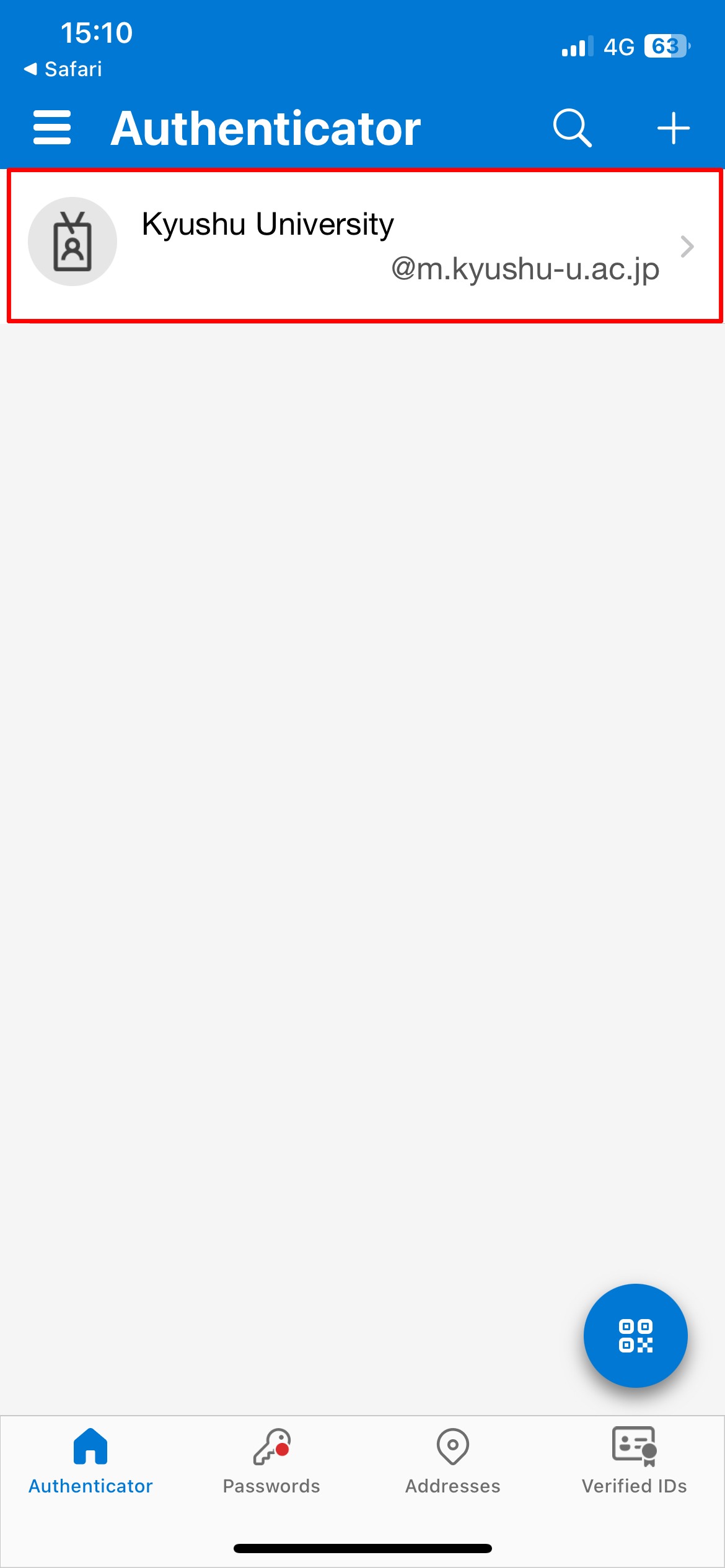
-
Return to the QR code screen from step 3 on a PC, and click “Next”.
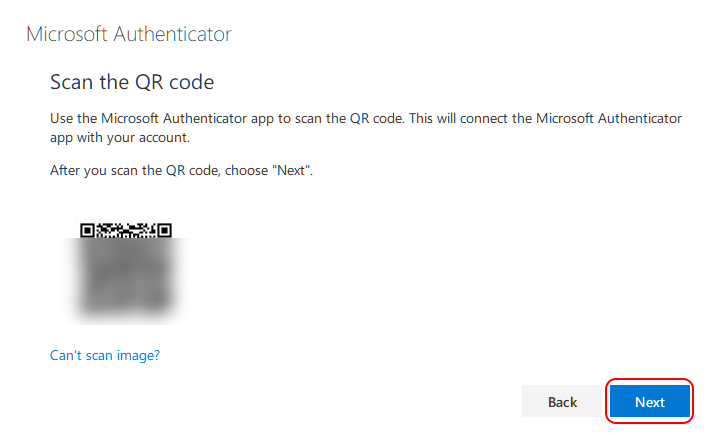
-
From here, continue with the standard procedure. Please refer to step 7 and onward in the instructions above.