Initial Registration with Smartphone
This section explains a typical procedure to enable and register MFA information for the first time when you have a smartphone (iPhone or Android). Please follow the instruction when applicable.
- Please follow the link “Enabling MFA” to enable MFA.
- Go to https://mysignins.microsoft.com/security-info on your PC browser.
- “More information required” screen will appear. Select “Next,” and refer to this manual: “Microsoft Authenticator” to install and register the app. Be sure to select “Scan a QR code” at the startup screen of MS Authenticator app (not “Sign-in with Microsoft”).
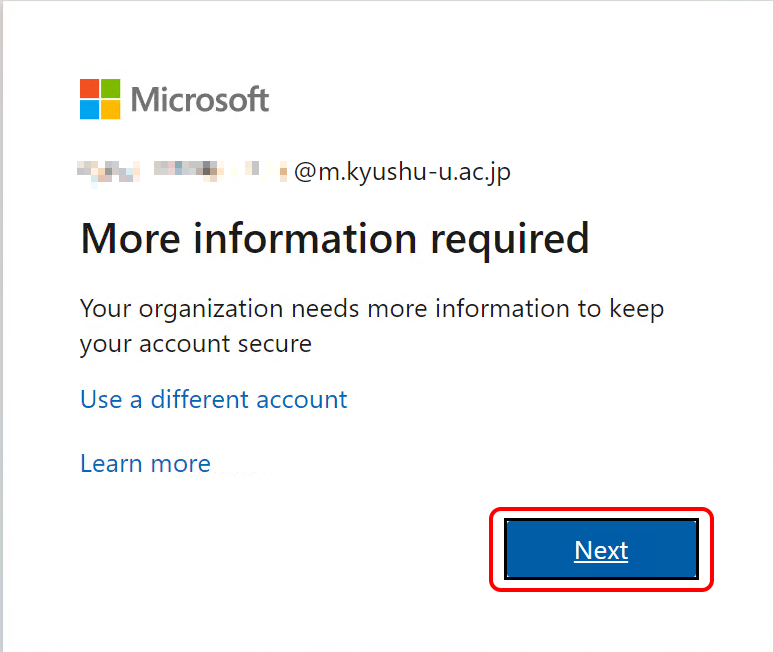
You have finished the initial configuration here. You will lose access to Microsoft 365 if you change or lose the mobile device and cannot use this authenticator app you have just registered. Please refer to MFA Information Registration Manual and make sure to register additional MFA information such as phone numbers and the authenticator app for your PC browsers. Please refer to Sign-in Problems if you are unable to sign-in.
If you want to change the location where MFA is required at sign-in or the frequency of re-sign-in requests, please refer to Changing your MFA Settings.